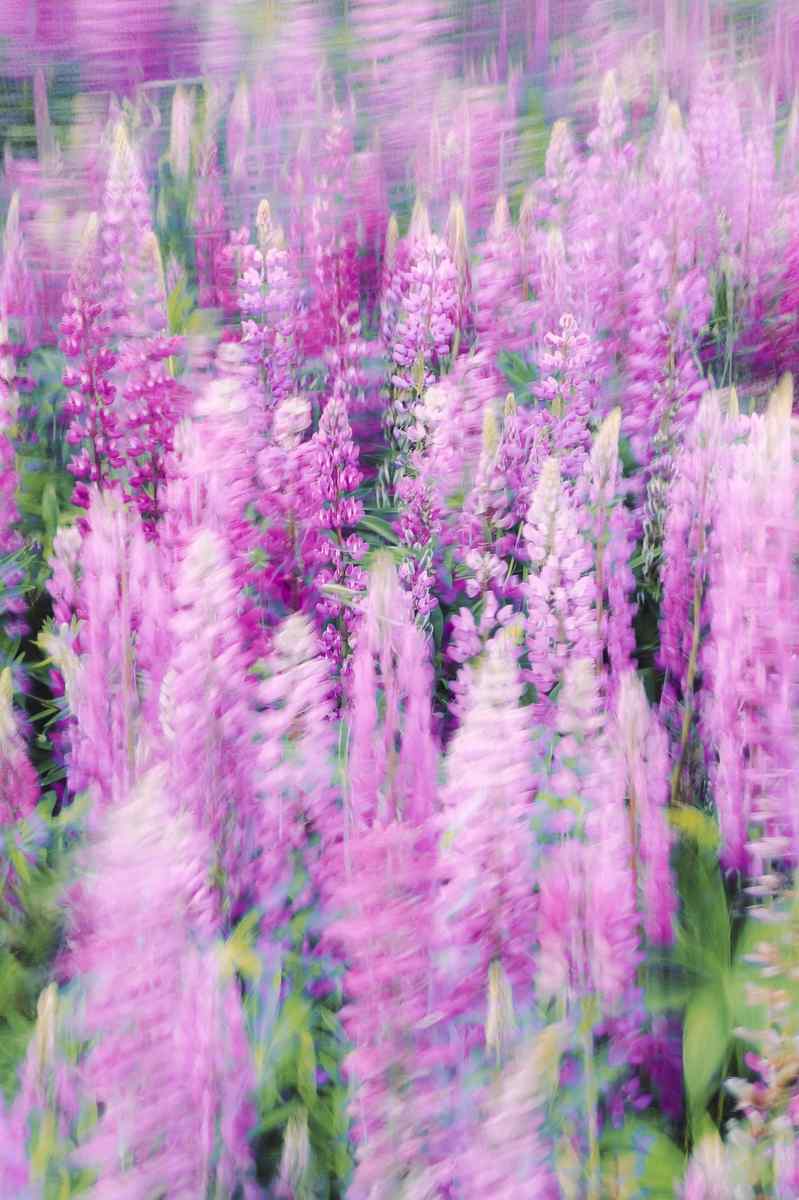How Set iPad Child: Step-by-Step Guide
Introduction: Empowering Kids Technology
In modern digital landscape, technology plays vital role shaping lives, children exception. parents, want provide kids tools need thrive tech-savvy world, also ensuring safety well-being. One popular device become staple many households iPad, known user-friendly interface, versatility, educational potential. you’re considering getting iPad child, follow comprehensive guide set seamlessly make valuable learning entertainment tool.
Step 1: Unboxing Initial Setup
1. Unveiling Magic: Carefully remove iPad packaging, ensuring components present, including charging cable adapter.
2. Power Up: Connect iPad power source using included charging cable adapter. Allow charge proceeding setup.
3. Language Region Selection: iPad powers you’ll prompted choose preferred language region. Make sure select appropriate options location.
4. Wi-Fi Connection: Connect iPad reliable Wi-Fi network. will allow child access internet, download apps, enjoy various online content.
5. iCloud Account: child already iCloud account, sign using credentials. create new account following on-screen instructions.
Step 2: Configuring Parental Controls
1. Taking Control: ensure safe age-appropriate experience, parental controls essential. Go “Settings” > “Screen Time” set restrictions manage child’s device usage.
2. App Limits: Set limits much time child can spend certain apps categories apps. helps prevent excessive screen time promotes healthy balance digital offline activities.
3. Content Restrictions: Filter inappropriate content restricting access certain websites, apps, explicit content. can also enable “Ask Buy” control in-app purchases prevent unauthorized spending.
4. Location Services: Decide whether allow apps access child’s location. can useful educational apps require location-based information disabled apps don’t need it.
5. Communication Limits: Manage can contact child phone calls, messages, FaceTime. can also block specific contacts necessary.
Step 3: Creating Child-Friendly Interface
1. Home Screen Customization: Personalize iPad’s home screen adding widgets, rearranging app icons, choosing fun wallpaper. makes easier child navigate find favorite apps.
2. Educational Apps: Explore App Store wide range educational apps cater child’s age interests. math games interactive storytelling apps, there’s something every young learner.
3. Entertainment Apps: Don’t forget entertainment! Download kid-friendly games, streaming apps, creative apps encourage imagination creativity.
4. Guided Access: want child focus specific app activity, enable “Guided Access” Accessibility settings. locks iPad single app, preventing child exiting accessing apps.
5. Screen Time Reports: Keep eye child’s iPad usage enabling “Screen Time Reports.” reports provide detailed insights app usage, screen time, website visits.
Step 4: Ensuring Digital Safety Security
1. App Store Purchases: Set password Touch ID/Face ID App Store purchases prevent unauthorized spending. also ensures child doesn’t accidentally purchase apps in-app items.
2. Enable Find iPad: Activate “Find iPad” iCloud settings. feature allows track iPad’s location case gets lost stolen. can also remotely lock erase device necessary.
3. Regular Software Updates: Keep iPad’s software date installing latest iOS updates. updates often include security patches bug fixes, ensuring device remains secure protected.
4. Teach Digital Citizenship: Talk child responsible safe online behavior. Teach importance privacy, respectful online, avoiding sharing personal information strangers.
5. Monitor Online Activity: Periodically check child’s iPad usage history app downloads ensure they’re accessing inappropriate content downloading harmful apps.
Conclusion: Unlocking World Learning Entertainment
By following steps, can set iPad child safe educational. parental controls place carefully curated selection apps, iPad can become valuable tool learning, creativity, entertainment. Remember strike balance screen time activities, always encourage child explore world around them.
Call Action: Embark Digital Adventure
Empower child gift technology watch thrive digital age. Let iPad gateway world knowledge, creativity, endless possibilities. little guidance supervision, child can safely navigate digital landscape make opportunities offers. Embrace digital revolution join child exciting journey learning discovery.