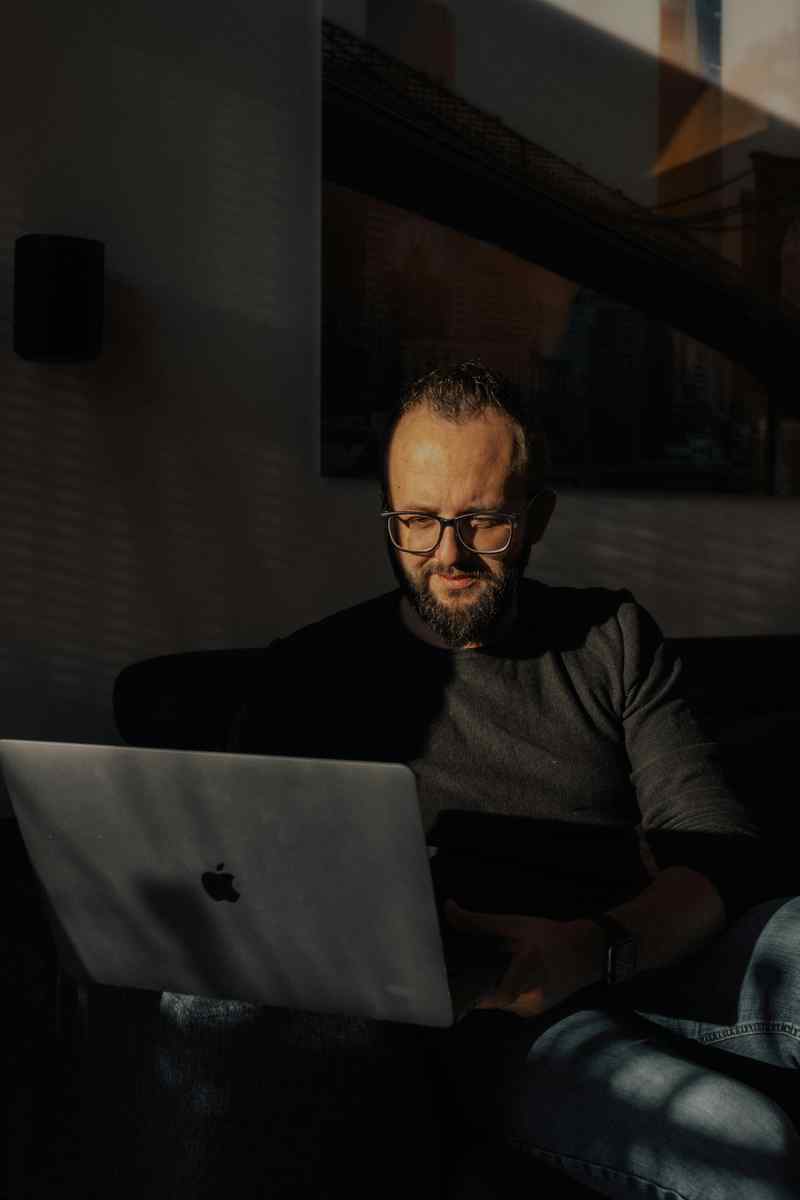How to Install Docker on Mac: A Comprehensive Guide for 2024
Introduction
Docker is a powerful tool that revolutionizes the way developers build, ship, and run applications by providing a consistent and isolated environment across different platforms. If you’re a Mac user looking to leverage the benefits of Docker, this comprehensive guide will walk you through the hassle-free installation process.
Prerequisites
1. Ensure you have macOS Catalina (10.15) or later installed on your Mac.
2. Install the latest version of Docker Desktop for Mac from the official website.
3. Create a Docker Hub account (optional, but recommended for storing and sharing images).
Step 1: Install Docker Desktop
1. Download the Docker Desktop installation package from https://docs.docker.com/desktop/.
2. Drag the downloaded .dmg file onto your Applications folder.
3. Double-click on Docker.dmg and follow the on-screen prompts to complete the installation.
4. Once Docker Desktop is installed, launch it from the Applications folder.
Step 2: Configure Docker
1. Upon launching Docker Desktop, you’ll be prompted to sign in with your Docker Hub account. You can skip this step if you don’t have an account.
2. Docker needs access to your Mac’s resources. Grant it the necessary permissions by clicking on the “Preferences” tab in Docker Desktop.
3. In the “General” tab, enable “Start Docker Desktop when you log in” to have Docker automatically start when you boot up your Mac.
4. In the “Advanced” tab, set the VM memory to a value that suits your needs. The default is 2GB, but you can increase it for larger projects.
Step 3: Install Docker Compose (Optional)
Docker Compose is a convenient tool for defining and managing multi-container Docker applications. While it’s not essential for basic Docker usage, it can simplify development workflows.
1. Install Docker Compose using the following command:
bash
sudo curl -L “https://github.com/docker/compose/releases/download/v2.16.2/docker-compose-$(uname -s)-$(uname -m)” -o /usr/local/bin/docker-compose
2. Make the script executable:
bash
sudo chmod +x /usr/local/bin/docker-compose
Step 4: Verify Docker Installation
To ensure Docker is installed and running correctly, open a terminal window and execute the following command:
bash
docker run hello-world
You should see the following output:
Hello from Docker!
This message shows that your installation appears to be working correctly.
Conclusion
Congratulations! You have successfully installed Docker on your Mac. Now, you can start leveraging its powerful features to streamline your development process. Explore the vast repository of Docker images, create and share custom images, and effortlessly run containerized applications on your Mac.
Call to Action
Embark on your Docker journey today and harness its potential to revolutionize your software development workflow. Join the growing community of developers who rely on Docker to simplify, accelerate, and empower their application development and deployment processes.
Dockerizing Your Applications: Unleashing the Power of Containers
With Docker installed, you’re now equipped to harness its full potential for developing and deploying applications. Containerization, the cornerstone of Docker’s functionality, offers a myriad of benefits that will revolutionize your software development workflow:
– Isolation: Docker containers provide isolated environments for your applications, ensuring they run independently without interfering with your host system or other applications.
– Portability: Docker images encapsulate all the necessary dependencies and configurations within a single package, making your applications portable across different environments, including cloud platforms and other computers.
– Simplified deployment: Deploying containerized applications is a breeze compared to traditional methods. With Docker, you can easily create and manage containers, ensuring consistent and reliable deployments.
– Scalability: Docker containers make it easy to scale your applications by effortlessly spinning up or down additional containers as needed.
– Enhanced security: Docker’s inherent isolation and layered architecture enhance the security of your applications by isolating them from potential vulnerabilities in the host system or other applications.
Creating Your First Docker Image
Let’s dive into the practical aspects of Docker by creating your first Docker image. Follow these steps to get started:
1. Create a Dockerfile: Start by creating a Dockerfile, a text file that defines the instructions for building your Docker image.
2. Specify the base image: The first line of your Dockerfile should specify the base image you want to use. This is typically a pre-built image that provides the necessary operating system and dependencies for your application.
3. Install dependencies: Use the “RUN” command to install any additional dependencies required by your application.
4. Copy application code: Copy your application code into the container using the “COPY” command.
5. Set entry point: Specify the entry point for your application using the “CMD” or “ENTRYPOINT” commands.
6. Build the image: Once your Dockerfile is complete, build the image using the “docker build” command.
Running and Managing Containers
With your Docker image built, you can now run and manage containers based on that image. Here’s how:
1. Run a container: Use the “docker run” command to create and run a container from your image.
2. Inspect container logs: To view the logs of a running container, use the “docker logs” command.
3. Stop and remove containers: When you’re finished with a container, you can stop it using the “docker stop” command and remove it using the “docker rm” command.
4. Manage multiple containers: Docker Compose is a convenient tool for managing multiple containers that make up a single application. It allows you to define and manage the relationships between containers, simplifying the deployment and management of complex applications.
Conclusion
Docker is an indispensable tool for modern software development, providing a consistent and isolated environment for building, shipping, and running applications. Whether you’re a seasoned developer or just starting out, Docker will empower you to streamline your development process, enhance the portability and scalability of your applications, and revolutionize the way you deploy and manage software. Embrace the power of Docker today and unlock the full potential of your development capabilities.