How to Download and Install iTunes on Your Mac
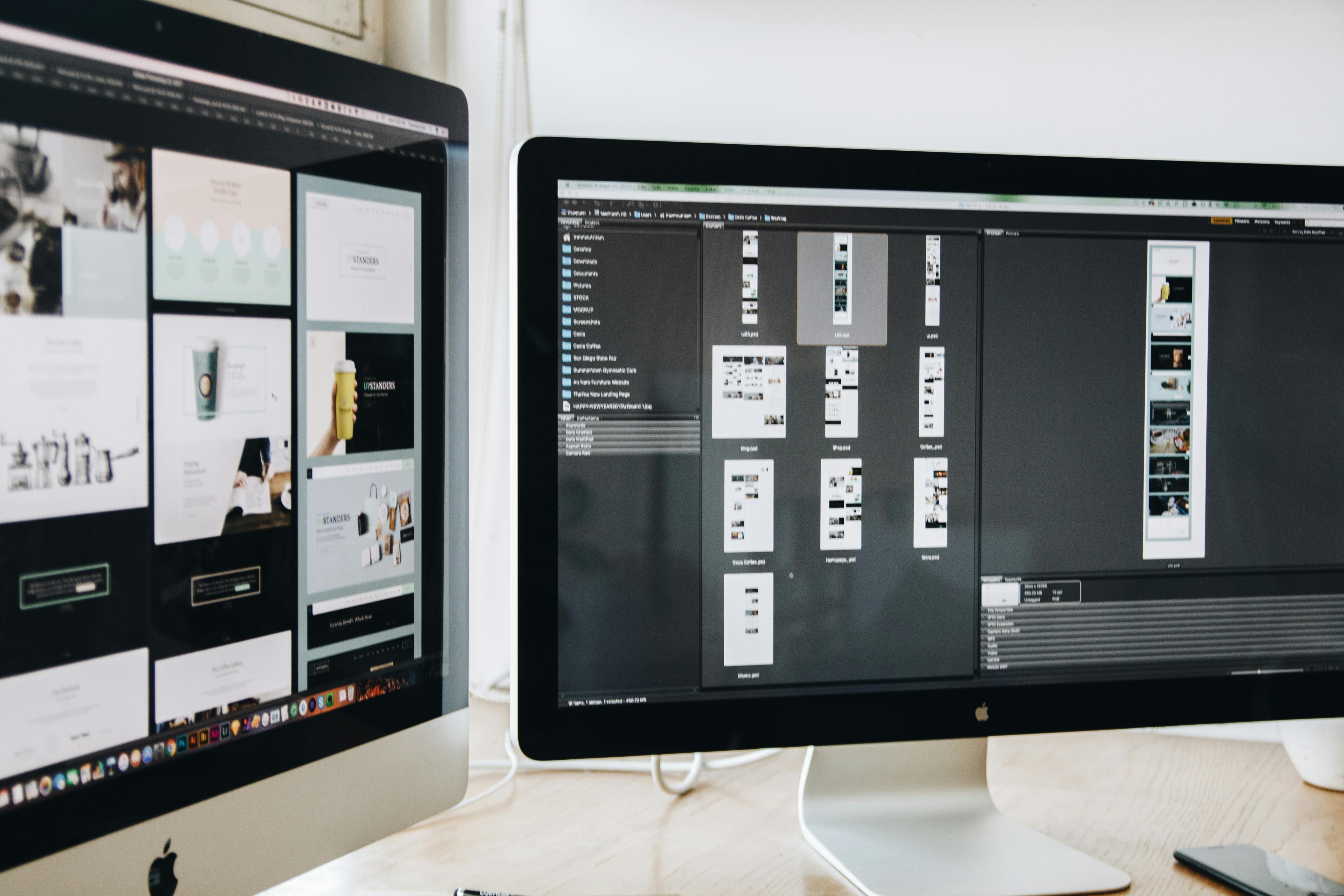
For many years, iTunes was the central hub for managing music, movies, podcasts, and more on Mac computers. While Apple has since transitioned to a more app-centric model with the introduction of the Music, TV, and Podcasts apps, many users still seek to download and utilize iTunes for its familiar interface and functionalities. This guide will provide comprehensive, fact-checked information on how to download and install iTunes on your Mac, addressing the nuances for different macOS versions and offering solutions for those who wish to continue using this classic application.
Understanding the Shift from itunes to Separate Apps
With the release of macOS catalina in 2019, Apple began to phase out iTunes as a standalone application on Macs. The functionalities previously housed within iTunes were distributed across three new applications: Apple Music, Apple TV, and Apple Podcasts. The iTunes Store, where users can purchase music, movies, and TV shows, continues to be accessible within the Music app. For users with macOS Catalina or later, the primary way to manage music libraries and access the iTunes Store is through the dedicated Music app.
Downloading iTunes on Compatible Macs
If your Mac runs on an older version of macOS, specifically macOS High Sierra (10.13) or earlier, and has an Intel processor, you can still download and install the official iTunes application directly from Apple’s support website.
Steps to Download Official iTunes:
- Visit the Apple Support Website: Navigate to the official Apple Support page for iTunes downloads.
- Locate the Correct Version: Find the latest compatible version of iTunes for your Mac. As of recent updates, version 12.8.3 is often cited as a widely available version for older macOS systems.
- Initiate the Download: Click the “Download” button. The installer file, typically around 275 MB, will be saved to your Downloads folder.
- Run the Installer: Once the download is complete, locate the installer file (usually a .dmg file) in your Downloads folder and double-click it.
- Follow On-Screen Instructions: Double-click “Install iTunes” within the installer window and follow the prompts to complete the installation process. This usually takes a few minutes.
- Launch iTunes: After installation, you can find iTunes in your Applications folder. Double-click the icon to launch the application. You may need to agree to the license agreement.
System Requirements for iTunes:
- Processor: Mac computer with an Intel processor.
- macOS Version: macOS 10.13.99 (High Sierra) or earlier.
- Disk Space: 400MB of available disk space.
- Internet Connection: Required for accessing the iTunes Store and Apple Music.
Using the Apple Music App as an Alternative
For Macs running macOS Catalina (10.15) and later, including those with Apple Silicon (M1, M2, M3 chips), iTunes is not directly available. In these cases, the Apple Music app serves as the primary application for managing your music library, streaming music, and accessing the iTunes Store.
Key Features of the Apple Music App:
- Vast Music Library: Access millions of songs, albums, and playlists.
- Personalized Recommendations: Discover new music based on your listening habits.
- Offline Listening: Download songs and albums for playback without an internet connection.
- Radio Stations: Stream live radio and create custom stations.
- iTunes Store Integration: Purchase music, movies, and TV shows directly within the app.
- Playlist Management: Create, organize, and share playlists.
Downloading Music via the Apple Music App:
- Open the Music App: Launch the Music application from your Applications folder or Launchpad.
- Add Music to Your Library: Browse or search for songs, albums, or playlists. Click the “+” or “Add” button to add them to your library.
- Download for Offline Listening: Once added to your library, click the download icon (a downward-facing arrow) next to the item to download it to your Mac. You can also enable “Automatic Downloads” in the Music app’s preferences (Music > Settings > General) to have newly added music download automatically.
Workarounds for Installing iTunes on Newer macOS Versions
For users who specifically need or prefer the standalone iTunes application on newer macOS versions (like Sonoma, Ventura, Monterey, or Big Sur), there are unofficial workarounds. One such method involves using a third-party open-source project called Retroactive.
Using Retroactive:
- Download Retroactive: Obtain the latest version of Retroactive from its official GitHub repository.
- Extract the Application: Once downloaded, extract the Retroactive zip file.
- Launch Retroactive: You may encounter a security warning as it’s from an unidentified developer. To bypass this, go to System Preferences > Security & Privacy > General, and click “Open Anyway.”
- Install iTunes: Within Retroactive, select the option to install iTunes. The application will download and patch a compatible version of iTunes to work on your current macOS.
- Grant Permissions: You may need to grant full disk access to Retroactive for it to function correctly, especially for syncing with older devices.
- Launch iTunes: After the process, you should be able to find and launch iTunes from your Applications folder.
Important Note: While Retroactive can enable iTunes functionality on newer macOS versions, it is an unofficial method. Users should proceed with caution and understand that Apple does not officially support this approach. Compatibility and stability may vary.
Troubleshooting Common Issues
If you encounter problems with iTunes, such as it not opening or downloading, consider the following:
- Check macOS Compatibility: Ensure your Mac’s operating system version meets the requirements for the iTunes version you are trying to install or use.
- Restart Your Mac: A simple restart can often resolve temporary glitches.
- Update macOS: Ensure your macOS is up-to-date, as compatibility issues can arise with outdated operating systems.
- Check Internet Connection: For download issues, verify your internet connection is stable.
- Launch in Safe Mode: Holding Command+Option while launching iTunes can help identify if a third-party plugin is causing issues.
- Reinstall iTunes: If problems persist, uninstalling and then reinstalling iTunes from a fresh download may resolve the issue.
- Contact Apple Support: For persistent problems, Apple Support can provide further assistance.
iTunes vs. Apple Music: Key Differences
It’s important to distinguish between iTunes and Apple Music:
- iTunes: Historically, iTunes was a media player and library for purchasing, organizing, and playing digital media. It focused on music ownership. While no longer a standalone app on modern Macs, the iTunes Store remains for purchases.
- Apple Music: This is a subscription-based streaming service offering access to a vast library of over 40 million songs. It allows streaming, offline listening, personalized recommendations, and more.
While the Apple Music app on Mac now incorporates many of iTunes’ former functionalities, including access to the iTunes Store, the core difference lies in ownership versus subscription. Apple Music provides access to a streaming catalog, whereas iTunes focused on the purchase and ownership of digital media.
By understanding these distinctions and following the appropriate steps based on your macOS version, you can effectively manage your music library and enjoy your audio content on your Mac.









