How to Use Earbuds with a Microphone on a PC: A Comprehensive Guide
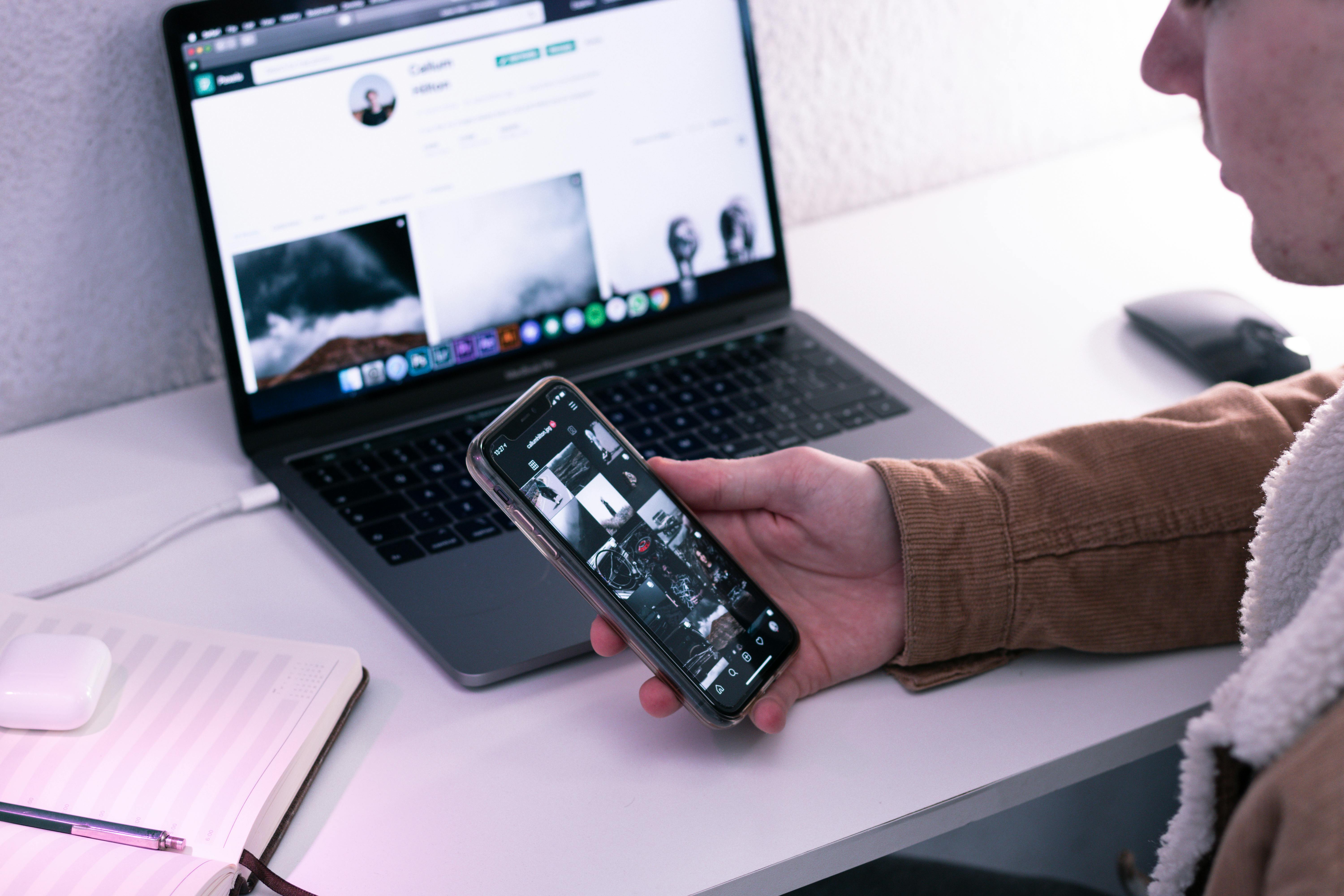
In today’s interconnected world, using earbuds with a microphone on a PC is a common necessity for everything from online meetings and gaming to casual voice chats. However, connecting and configuring these devices can sometimes present challenges. This guide aims to provide a comprehensive, step-by-step approach to ensure your earbuds’ microphone functions correctly with your PC, drawing on insights and common issues discussed in online communities like Reddit.
Understanding Your Earbuds and PC Connections
Before diving into troubleshooting, it’s crucial to understand the types of connections your earbuds and PC utilize. Most modern earbuds, especially those with microphones, use a 3.5mm TRRS (Tip-Ring-Ring-Sleeve) connector, which combines audio output and microphone input into a single plug. PCs, however, often have separate ports for audio output (usually green) and microphone input (usually pink).
Wired Earbuds and PC Ports
If your PC has separate audio and microphone jacks, and your earbuds have a single TRRS plug, you will likely need an adapter. A common solution discussed on Reddit is the use of a 3.5mm audio splitter cable. This adapter typically has one female TRRS jack (where you plug in your earbuds) and two male plugs: one for the headphone jack and one for the microphone jack on your PC. Without this splitter, your PC may not correctly distinguish between the audio output and microphone input signals from your earbuds. Some users have reported that plugging a TRRS jack into a standard headphone-only port on a PC will result in audio playback but no microphone functionality, while plugging it into a microphone-only port might not yield any audio.
Bluetooth Earbuds and PC Connectivity
Bluetooth earbuds offer wireless convenience, but they can introduce their own set of complexities. When pairing Bluetooth earbuds with a PC, Windows often creates two distinct audio devices: one for high-quality stereo audio (A2DP profile) and another for lower-quality mono audio that enables the microphone (HSP/HFP profile). This dual-device nature can lead to issues where you can either have good sound or use the microphone, but not both simultaneously with high quality.
Some users report that even when the microphone is enabled, the audio quality degrades significantly, sounding “staticky and glitchy” or like being in a “wind tunnel.” Newer Bluetooth technologies like LE Audio and aptX aim to address this by allowing simultaneous high-quality audio and microphone use, but both the earbuds and the PC’s Bluetooth adapter must support these standards.
Setting Up Your Earbuds on Windows
Once you’ve ensured the correct physical connection, the next step is to configure your PC’s audio settings.
Configuring Wired Earbuds
- Connect your earbuds: If using a splitter, plug your earbuds into the splitter, and then plug the splitter into the appropriate ports on your PC (headphone jack and microphone jack).
- Check Sound Settings:
- Right-click the speaker icon in your system tray (bottom right corner of the screen).
- Select “Sound settings.”
- Under the “Input” section, ensure your earbuds’ microphone is selected as the default input device. It might be listed as “Microphone (Realtek High Definition Audio)” or similar, depending on your audio hardware. If you used a splitter, you might see a specific entry for your microphone input.
- If your PC has separate ports and you plugged into the pink microphone jack, ensure it’s enabled. You can do this by going to Control Panel > Sound > Recording tab, right-clicking on your microphone input, and selecting “Enable” if it’s disabled. You can also set it as the “Default Device” and “Default Communication Device.”
- Realtek Audio Console (if applicable): Some motherboards use Realtek audio drivers. If you have the Realtek Audio Console installed, open it. Navigate to “Device advanced settings” and ensure that the analog input is set to “Headset” rather than just “Headphone.” This often makes the microphone input appear in your Windows recording devices.
Configuring Bluetooth Earbuds
- Pair your earbuds: Go to Settings > Bluetooth & devices > Add device and select your earbuds.
- Select Input and Output Devices:
- Once paired, go back to Settings > System > Sound.
- Under “Output,” select your Bluetooth earbuds for sound playback.
- Under “Input,” select your Bluetooth earbuds for microphone input.
- Application-Specific Settings: Many applications like Discord, Zoom, or games allow you to select specific audio input and output devices. Ensure your earbuds are selected within these applications’ audio settings. For example, in Discord, you can go to User Settings > Voice & Video and select your earbuds for both “Input Device” and “Output Device.”
- Addressing the Quality Drop: As mentioned, using Bluetooth earbuds for both audio and mic often results in lower audio quality. Some users have found workarounds by:
- Disabling the “Hands-Free AG Audio” or “Headset” profile for the earbuds in Windows’ Bluetooth settings, forcing it to use only the stereo A2DP profile for listening. This, however, disables the microphone.
- Using a dedicated Bluetooth adapter or dongle that supports higher-quality codecs or has better driver support. Some users recommend specific adapters like the Jabra Link 370 for improved performance, though these can be costly.
- Some users have found success by uninstalling and reinstalling Bluetooth drivers or the earbuds’ specific drivers.
Troubleshooting Common Issues
Even with the correct setup, you might encounter problems. Here are some common issues and their potential solutions discussed on Reddit:
Microphone Not Detected
- Check Physical Connections: Ensure the 3.5mm jack is fully inserted, or if using Bluetooth, that the earbuds are properly paired and connected.
- Audio Splitter: For wired earbuds with a single jack on PCs with separate ports, a splitter is often essential.
- Windows Privacy Settings: On Windows 10 and 11, microphone access must be enabled. Go to Settings > Privacy & security > Microphone and ensure “Microphone access” is turned on, and that specific apps have permission to use your microphone.
- Driver Updates: Outdated or corrupted audio drivers are a frequent culprit. Update your audio drivers through Device Manager or your motherboard manufacturer’s website.
- Disable Other Microphones: If you have multiple microphones connected (e.g., a webcam mic, a dedicated mic), Windows might be defaulting to the wrong one. Disable all other microphones in the Sound > Recording tab in the Control Panel, leaving only your earbuds’ microphone enabled.
- Realtek Audio Console Setting: As mentioned earlier, changing the input from “Headphone” to “Headset” in the Realtek Audio Console can resolve detection issues.
Microphone Works, But Audio Quality is Poor (Bluetooth)
This is a well-documented issue with Bluetooth audio on Windows. When the microphone is active, Windows switches to a lower-bandwidth profile (HSP/HFP), resulting in significantly reduced audio quality for listening.
- Application Settings: In applications like Discord or Zoom, ensure you are selecting the correct audio device. Sometimes, there are separate options for “Headphones” (stereo) and “Headset” (mono with mic). If you want both, you might be forced to use the “Headset” option, accepting the lower audio quality.
- Dedicated Bluetooth Adapters: Investing in a high-quality Bluetooth adapter with support for advanced codecs (like aptX Low Latency) can sometimes improve the experience.
- Wired Solutions: For critical applications where audio quality is paramount, many users resort to using wired earbuds or a separate, dedicated microphone.
- macOS Workaround: On macOS, users have found success by creating an “aggregated device” in Audio MIDI Setup, forcing the system to always use the built-in microphone and preventing the Bluetooth earbuds from switching to their lower-quality “call” mode. While a direct equivalent isn’t as straightforward on Windows, some third-party audio routing software might offer similar capabilities.
No Sound or Microphone Input
- Check Default Devices: Ensure your earbuds are set as the default playback and recording devices in Windows Sound settings.
- Volume Levels: Verify that the volume is turned up on both your PC and within the application you are using. Also, check if the microphone is muted either in Windows settings or by a physical button on your earbuds.
- Application Permissions: Confirm that the application you are using has permission to access your microphone in Windows Privacy settings.
- Test on Another Device: If possible, test your earbuds on a different device (like a smartphone) to rule out a faulty pair of earbuds.
Optimizing Audio for Calls and Gaming
For applications like Discord, Zoom, or online gaming, microphone quality and clarity are essential.
Discord and Zoom Settings
- Select Correct Devices: Always ensure your earbuds are selected as both the input and output device within the application’s audio settings.
- Noise Suppression: Discord and Zoom offer noise suppression features that can help filter out background noise. Experiment with these settings to find a balance that doesn’t distort your voice.
- Echo Cancellation: This feature can prevent echo issues, but sometimes it can cut out parts of your voice if not configured correctly.
- Automatic Gain Control (AGC): While convenient, AGC can sometimes cause volume fluctuations. If you experience this, try disabling it and manually adjusting your microphone volume.
- Volume Levels: Aim for a microphone input level that is clear but not clipping (distorting). In Windows Sound settings, you can monitor your microphone’s input level.
Gaming Considerations
When gaming, low latency is crucial. Bluetooth connections can sometimes introduce noticeable delay, which can be problematic in fast-paced games.
- Wired or Low-Latency Bluetooth: For the best gaming experience, consider wired earbuds or Bluetooth earbuds that specifically advertise low-latency performance, often achieved through dedicated USB dongles or advanced Bluetooth codecs.
- Separate Microphone: Many gamers opt for a dedicated gaming headset with a high-quality microphone or a separate USB microphone to ensure clear communication without compromising audio quality or introducing latency.
Recent Developments and Best Practices (2024-2025)
The landscape of audio technology is constantly evolving. As of 2024-2025, several trends and best practices are relevant:
- LE Audio and Auracast: These newer Bluetooth standards promise improved audio quality, lower latency, and better power efficiency, potentially resolving some of the dual-device issues with Bluetooth earbuds. However, widespread adoption on PCs is still ongoing.
- Multipoint Connectivity: Many premium earbuds now support multipoint connections, allowing them to connect to two devices simultaneously. This can be useful for seamlessly switching between your PC and phone, but it doesn’t always solve the audio quality degradation when the microphone is active.
- AI-Powered Noise Cancellation: Newer earbuds and software are increasingly using AI to improve microphone clarity by isolating voice from background noise. Brands like Jabra have been noted for their call quality.
- Dedicated Dongles: Some wireless earbuds come with their own USB dongles that provide a more stable, lower-latency connection than standard Bluetooth, often preferred for gaming and critical calls.
- Focus on Wired for Reliability: Despite advancements in wireless technology, wired earbuds with a 3.5mm jack (or USB-C) remain the most reliable option for consistent audio and microphone performance on PCs, especially if a splitter is used correctly.
By understanding your hardware, carefully configuring your PC’s settings, and employing the troubleshooting steps outlined above, you can significantly improve your experience using earbuds with a microphone on your PC. Remember that the specific solution might vary depending on your earbud model, PC hardware, and operating system version.









