How to Sign Out of the App Store on Mac
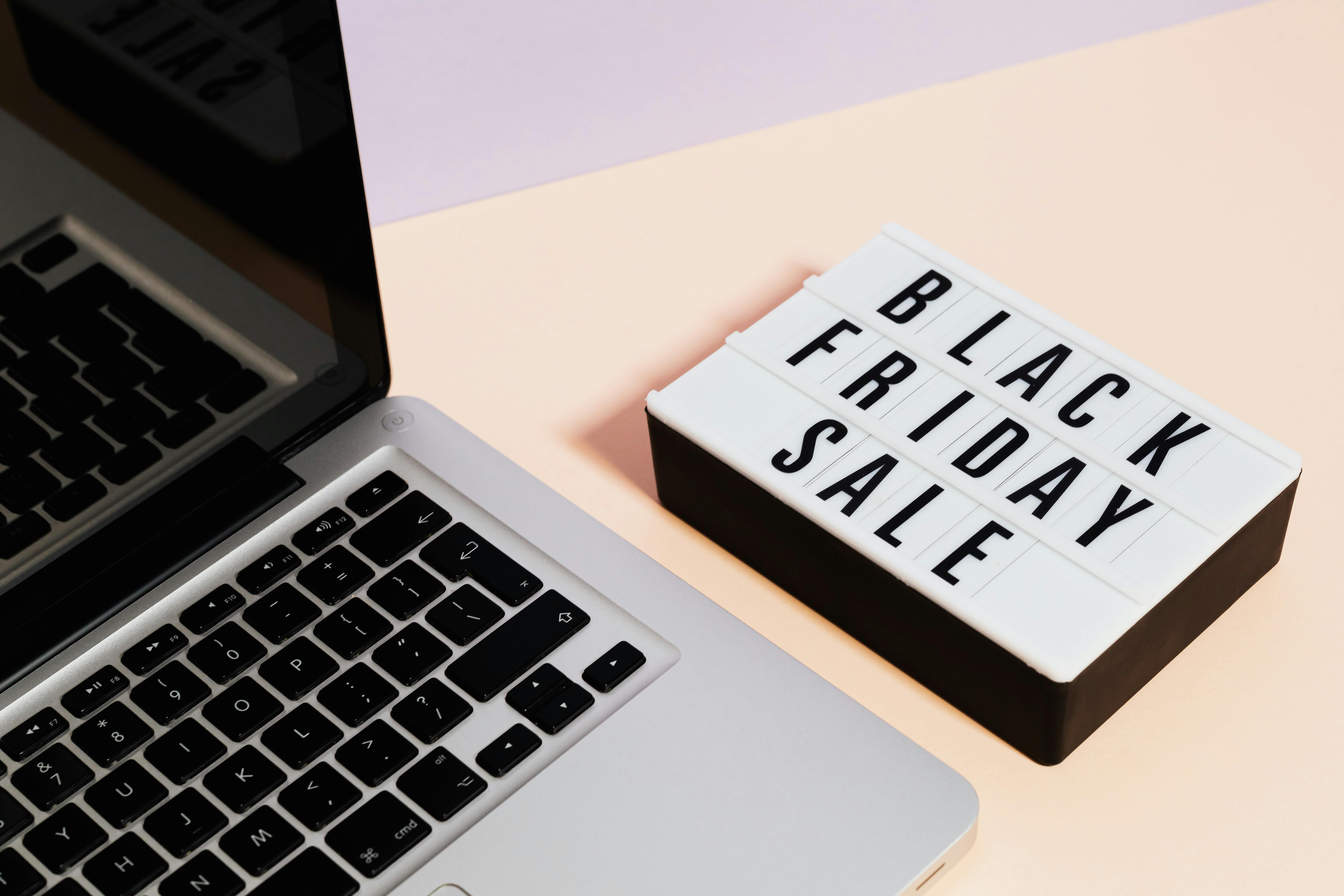
Signing out of the App Store on your Mac is a straightforward process that can be useful for various reasons, such as switching to a different Apple ID, troubleshooting account-related issues, or simply ensuring your account is not active on a shared computer. This guide will walk you through the steps to effectively sign out of the App Store and related Apple services on your macOS device. We will cover the primary method of signing out directly within the App Store application, as well as alternative methods that affect broader Apple services.
Understanding Why You Might Sign Out
There are several scenarios where signing out of the App Store on your Mac is beneficial:
- Switching Apple IDs: If you manage multiple Apple IDs for different purposes (e.g., personal vs. work, or for different family members), signing out allows you to sign in with a different account.
- Troubleshooting: Sometimes, account-related glitches or download issues can be resolved by signing out and back into your Apple ID. This refreshes the connection between your Mac and Apple’s servers.
- Security on Shared Computers: If you use your Mac on a shared network or a computer that is not solely yours, signing out ensures that your purchases and account information are not accessible to others.
- Preparing to Sell or Give Away Your Mac: Before transferring ownership of your Mac, it is crucial to sign out of all Apple services, including the App Store, to remove your personal data and associations.
- Managing Subscriptions: While not the primary method for managing subscriptions, signing out and back in can sometimes help refresh subscription statuses.
Method 1: Signing Out Directly Through the App Store Application
This is the most common and direct way to sign out of the App Store on your Mac. Follow these steps:
Step-by-Step Guide
-
Open the App Store: Locate and click on the App Store icon in your Dock or find it in your Applications folder. The App Store icon typically looks like a blue square with a white ‘A’ made of various app icons.
-
Access Account Information: Once the App Store is open, look for the Store menu in the menu bar at the top of your screen. Click on Store.
-
Select “Sign Out”: In the dropdown menu that appears after clicking Store, you will see an option that says Sign Out. Click on this option.
Note: If you are already signed out, this option will likely say “Sign In”.
-
Confirmation: The App Store will immediately sign you out. You will notice that your account name or email address at the bottom of the App Store window (in the sidebar or footer) will disappear, and the “Sign In” button will reappear.
What Happens After Signing Out
When you sign out of the App Store:
- You will no longer be able to download or update apps that require an Apple ID.
- Your purchase history within the App Store will not be directly accessible until you sign back in.
- Any ongoing downloads or updates that were initiated while signed in may be paused or canceled.
Method 2: Signing Out of Your Apple ID (Affects Multiple Services)
Signing out of the App Store is linked to your overall Apple ID. If you sign out of your Apple ID in System Settings (or System Preferences on older macOS versions), it will also sign you out of the App Store, as well as other Apple services like iCloud, Apple Music, and Apple TV.
Steps for Signing Out of Apple ID via System Settings
The exact location of these settings can vary slightly depending on your macOS version.
For macOS Ventura (13) and later:
-
Open System Settings: Click the Apple logo in the top-left corner of your screen and select System Settings.
-
Click Your Name: At the top of the System Settings sidebar, you’ll see your Apple ID name and picture. Click on it.
-
Scroll Down and Select “Sign Out”: Scroll to the very bottom of the right-hand pane. You will find a Sign Out button. Click it.
-
Follow On-Screen Prompts: You may be asked if you want to keep a copy of your iCloud data (like contacts, calendars) on your Mac. Choose the option that best suits your needs. You will then need to enter your Apple ID password to confirm the sign-out.
For macOS Monterey (12) and earlier:
-
Open System Preferences: Click the Apple logo in the top-left corner of your screen and select System Preferences.
-
Click “Apple ID”: In the System Preferences window, click on the Apple ID icon.
-
Select “Overview”: In the sidebar on the left, ensure Overview is selected.
-
Click “Sign Out”: On the right side, you will see your Apple ID details. Click the Sign Out button located at the bottom of this window.
-
Follow On-Screen Prompts: Similar to newer macOS versions, you might be prompted to keep copies of iCloud data. Enter your Apple ID password to complete the process.
Impact of Signing Out of Apple ID
Signing out of your Apple ID via System Settings will sign you out of:
- The App Store
- The iTunes Store
- iCloud (including Photos, Mail, Contacts, Calendars, Reminders, Notes, Safari syncing, etc.)
- Apple Music
- Apple TV app
- Messages (if using your Apple ID for iMessage)
- FaceTime (if using your Apple ID for FaceTime). Find out more about discover switch.
- Find My Mac
This action is more comprehensive and is typically performed when preparing to sell or give away your Mac, or when experiencing widespread account issues.
Troubleshooting Common Issues
While signing out is usually seamless, you might encounter a few hiccups:
“Cannot Sign Out” Errors
If you are unable to sign out, it might be due to:
- Active Downloads/Updates: Ensure no downloads or updates are currently in progress. You may need to cancel them before signing out.
- iCloud Services: If iCloud services are heavily integrated and syncing, macOS might prevent a direct sign-out from the App Store alone to maintain data integrity. In such cases, signing out of your Apple ID via System Settings is the more appropriate action.
- Software Glitches: Restarting your Mac and trying again can often resolve temporary software issues.
Forgetting Your Apple ID Password
If you’ve forgotten your Apple ID password, you’ll need to reset it before you can sign out or sign back in. You can do this by visiting the Apple ID website (appleid.apple.com) and following the “Forgot Apple ID or password?” link.
When to Sign Out of the App Store
Consider signing out of the App Store in the following situations:
- Switching to a different Apple ID: This is common if you have separate accounts for personal and work use, or if you’re setting up a Mac for a family member.
- Troubleshooting App Store issues: A simple sign-out and sign-in can resolve many download or update problems.
- Preparing your Mac for sale or transfer: This is a critical step to ensure your personal data and purchases are not associated with the device.
- Using a shared Mac: To protect your privacy and account security on a computer used by multiple people.
Conclusion
Signing out of the App Store on your Mac is a simple yet important task for managing your Apple account and ensuring your privacy. Whether you need to switch accounts, troubleshoot issues, or secure your device before transferring ownership, knowing how to sign out effectively is essential. By following the steps outlined in this guide, you can confidently manage your App Store and Apple ID connections on your Mac.









