A Comprehensive How-To Guide: Mastering Numbers on Mac
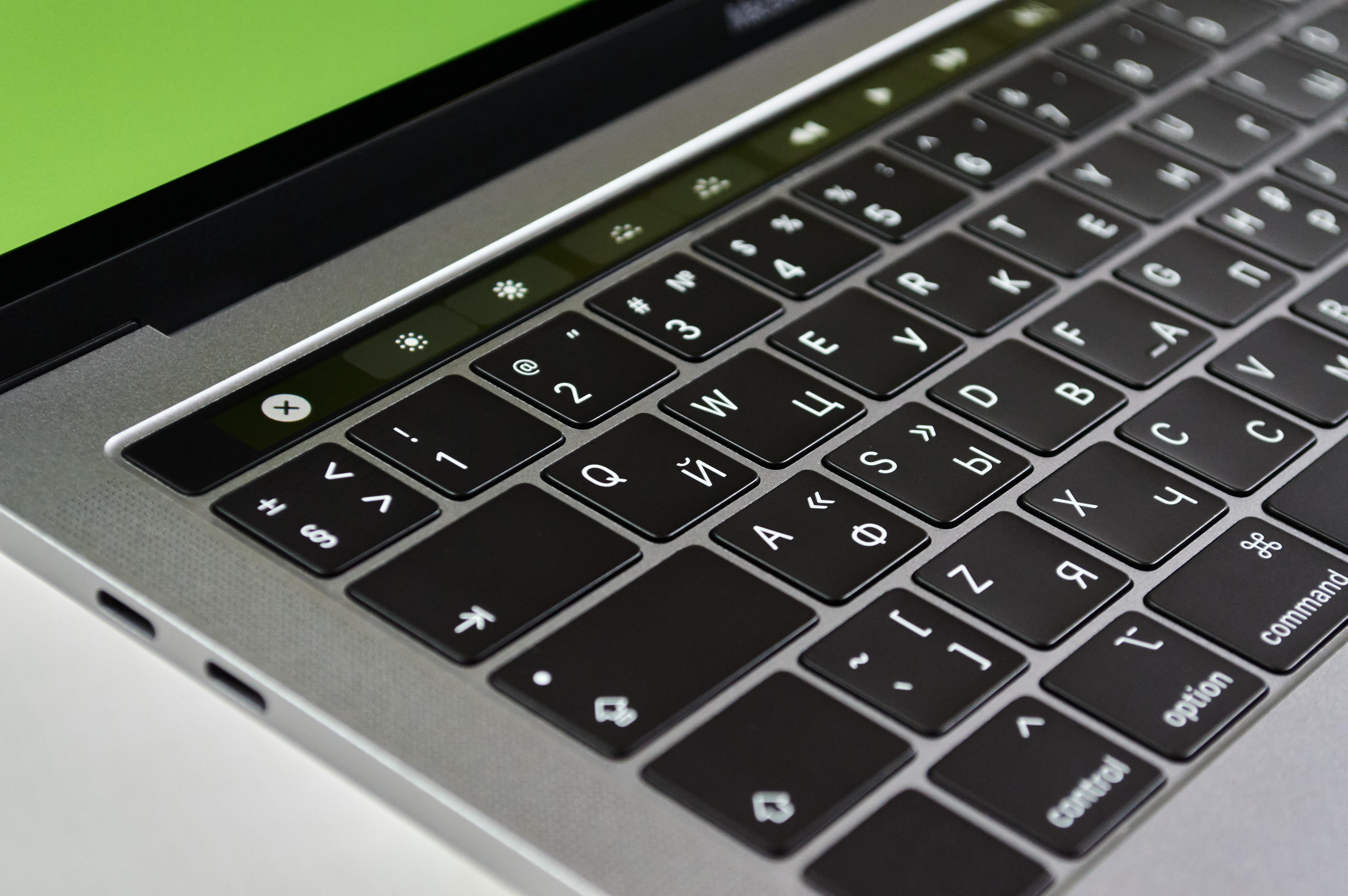
Apple’s Numbers application is a powerful yet user-friendly spreadsheet tool that comes pre-installed on all Mac computers. It’s part of the iWork suite, alongside Pages and Keynote, and offers a flexible canvas for creating everything from simple budgets to complex data analyses. This guide will walk you through the essential features and functionalities of Numbers on Mac, empowering you to manage your data effectively and present it visually.
Getting Started with Numbers
When you first open Numbers, you’ll be greeted with a template chooser. Apple provides over 40 pre-designed templates for various purposes, including personal finance, business, and education. These templates can save you significant time and offer a great starting point for your projects. If none of the templates fit your needs, you can always start with a blank document.
Choosing a Template
- Launch the Numbers app.
- Click New Document from the initial dialog box or from the File menu.
- Browse through the categories on the left or scroll through the available templates.
- Select a template and click Create.
Starting from Scratch
- Launch the Numbers app.
- Click New Document.
- Select the Blank template.
- Click Create.
Navigating the Numbers Interface
Numbers utilizes a free-form canvas approach, allowing you to place tables, charts, text, and images anywhere on the page. This differs from traditional spreadsheet applications that are strictly table-centric.
Key Interface Elements
- Canvas: The main workspace where you arrange your tables, charts, and other objects.
- Toolbar: Located at the top of the window, it provides quick access to common functions like inserting tables, charts, shapes, and formatting options.
- Sidebar: Typically on the right, the Format sidebar appears when you select an object and offers detailed customization options for appearance, data formatting, and more.
- Sheets: Spreadsheets in Numbers are organized into sheets, which you can manage using tabs at the top of the window. This allows for better organization of different types of data within a single workbook.
Working with Tables
Tables are the foundation of most spreadsheets in Numbers. You can add, delete, resize, and format them to suit your data.
Adding and Managing Tables
- To add a new table, click the Table button in the toolbar and choose a style, or drag a table from the template chooser.
- You can add multiple tables to a single canvas.
- To add or remove rows and columns, you can:
- Control-click (right-click) a cell and select “Add Row Above,” “Add Row Below,” “Add Column Before,” or “Add Column After.”
- Click and hold the Add or Remove Rows and Columns button (⅃) in the bottom-left corner of a table and drag to adjust the number of rows and columns.
- Access table options in the Format sidebar to add or remove rows and columns.
Customizing Tables and Cells
- Select a table or specific cells to access formatting options in the right-hand sidebar.
- Under the Cell tab, you can change fill colors, borders, text alignment, and data formats (e.g., currency, date, percentage).
- You can also customize table styles, add headers and footers, and merge or unmerge cells.
Entering and Formatting Data
Numbers automatically detects data types, but you can also manually set formats for cells.
Data Types and Formatting
- To enter data, simply click on a cell and start typing.
- Numbers can recognize text, numbers, dates, currencies, percentages, and more.
- To manually format cells:
- Select the cell(s) you want to format.
- Open the Format sidebar (click the Format button in the toolbar if it’s not visible).
- Go to the Cell tab.
- Under Format, choose the desired data type (e.g., Number, Currency, Date & Time).
- Further customize options like decimal places, currency symbols, and date formats.
Autofill Cells
Numbers offers an autofill feature that can quickly populate cells with sequential data or patterns. When you have a series of numbers or dates, a small yellow dot (autofill handle) appears at the bottom-right corner of the selected cell. Dragging this handle over adjacent cells will fill them with the recognized pattern.
Formulas and Functions
Numbers provides a robust set of formulas and functions to perform calculations, analyze data, and automate tasks. There are over 250 built-in functions available for statistics, finance, engineering, and more.
Inserting Formulas
- Click on the cell where you want the formula’s result to appear.
- Type the equal sign (
=) to open the Formula Editor. - You can type your formula directly, or use the Insert button in the toolbar and select New Formula.
- The Formula Editor allows you to select cells, insert functions, and use operators.
- Alternatively, you can click the Function (fx) button in the Formula Editor to browse and select from a list of available functions.
Using Functions
Functions are pre-written formulas that perform specific calculations. For example, SUM adds values, AVERAGE calculates the mean, and VLOOKUP searches for data in a table.
- To use a function, start by typing
=in a cell. - Then, type the function name (e.g.,
SUM) followed by parentheses(). - Inside the parentheses, you’ll provide the arguments (the data the function will operate on), often by selecting cell ranges. For example,
=SUM(A1:A10). - Numbers offers a Functions Browser that provides descriptions and examples for each function.
Applying Formulas to Columns
Once you’ve created a formula in one cell, you can easily apply it to other cells in the same column. Select the cell containing the formula, grab the autofill handle (the yellow dot), and drag it down to the desired cells.
Data Visualization: Charts and Graphs
Numbers excels at creating visually appealing charts and graphs to represent your data.
Creating Charts
- Select the data you want to visualize in your table.
- Click the Chart button in the toolbar.
- Choose from various chart types, including 2D, 3D, and interactive charts like column, bar, line, pie, and scatter plots.
- Numbers automatically generates the chart based on your selected data.
- Click Add Chart Data at the bottom of the chart to edit the data references or add more data.
Customizing Charts
Once a chart is created, you can customize its appearance extensively using the Format sidebar:
- Change chart types, colors, fonts, and labels.
- Add legends, gridlines, and data point labels.
- For 3D charts, you can rotate and adjust the perspective.
- Numbers also supports interactive charts that allow viewers to explore data in stages.
Collaboration Features
Numbers allows you to collaborate with others in real-time on shared spreadsheets.
Sharing and Collaboration
- Ensure your spreadsheet is saved to iCloud Drive.
- Click the Collaborate button (a person icon with a plus sign) in the toolbar.
- You can invite people via Mail, Messages, or by copying a shareable link.
- As the owner, you control who can access the spreadsheet (anyone with the link or only invited people) and their permissions (can make changes or view only).
- Collaborators can see changes as they are made, fostering seamless teamwork.
- Minimum system requirements for collaboration include macOS 14.0 or later with Numbers 14.4 or later.
Advanced Features and Tips
Numbers offers several advanced features to enhance your productivity and data analysis capabilities.
Pivot Tables
Pivot tables are powerful tools for summarizing, analyzing, and exploring large datasets. Numbers allows you to create pivot tables directly from your data, enabling you to rearrange and gain insights quickly.
- Select your data range or table.
- Click the Pivot Table button in the toolbar.
- Choose where to place the pivot table (new sheet, current sheet, etc.).
Conditional Highlighting
Visually organize your data by applying formatting rules based on specific criteria. For example, you can highlight cells that contain values above a certain threshold or text that matches a specific word.
- Select the cells you want to apply conditional highlighting to.
- In the Format sidebar, go to the Cell tab and click Conditional Highlighting….
- Click Add a Rule and define your criteria and the formatting to apply.
Sorting and Filtering
Organize your data efficiently using sorting and filtering options.
- To sort data, click the column header letter and choose a sort order (ascending or descending).
- To filter data, click the funnel icon in the column header to set criteria and show only the relevant rows.
Exporting and Compatibility
Numbers can export spreadsheets to various formats, including Microsoft Excel (.xlsx), CSV, and PDF, ensuring compatibility with other software and users.
Keeping Numbers Updated
Apple regularly updates its applications, including Numbers, to introduce new features and improve performance. It’s recommended to keep your software up-to-date.
Updating Numbers
- Open the App Store on your Mac.
- Click on the Updates tab.
- If an update for Numbers is available, click the Update button next to it.
- Alternatively, you can search for “Numbers” in the App Store and update it from its app page.
By mastering these features, you can leverage the full potential of Apple Numbers to efficiently manage, analyze, and present your data in a visually compelling way.









