How to Add a Brother Printer to Your Mac: A Comprehensive Guide
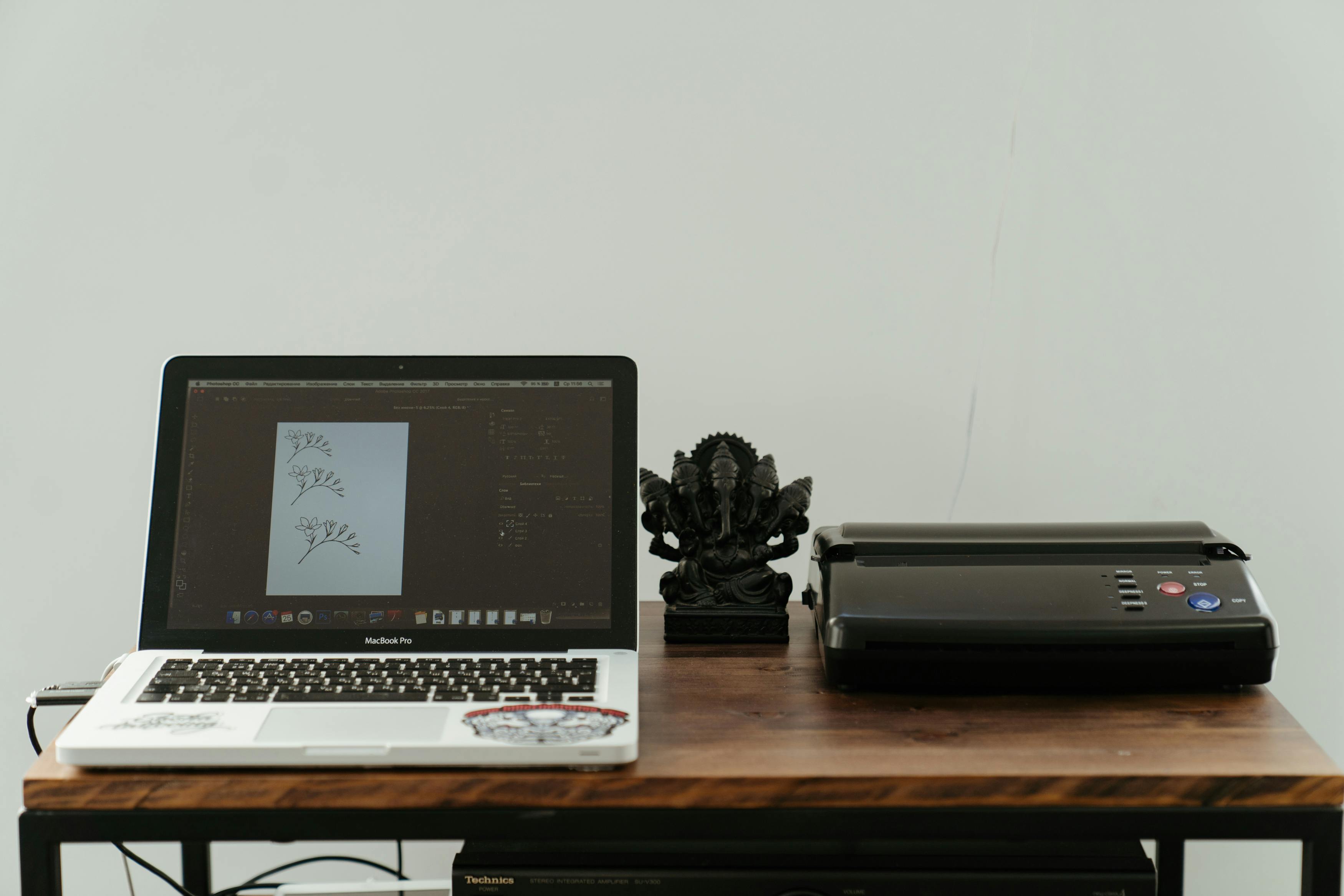
Connecting a Brother printer to your Mac is a straightforward process that ensures seamless printing for all your document needs. Whether you’re setting up a new printer or reconnecting an existing one, this guide provides step-by-step instructions to get your Brother printer up and running with your Mac. We will cover driver installation, wireless and USB connections, and troubleshooting common issues, ensuring you can print with confidence.
Step 1: Prepare Your Printer and Mac
Before you begin the installation process, ensure that your Brother printer is properly set up and ready for connection. This includes powering on the printer, ensuring it has sufficient ink or toner, and checking for any error messages on the printer’s display. For wireless connections, confirm that your printer is within range of your Wi-Fi network and that you know your Wi-Fi network name and password.
On your Mac, make sure you have a stable internet connection, as you will need to download the necessary drivers and software from the official Brother website. It’s also advisable to know your Mac’s operating system version to download the most compatible software.
Step 2: Download the Correct Brother Printer Driver
The first crucial step to successfully adding your Brother printer to your Mac is to download the appropriate driver. This software acts as a translator between your Mac and the printer, enabling them to communicate effectively.
Finding the Right Driver
- Navigate to the official Brother Support website. You can typically find this by searching “Brother support” in your web browser.
- Once on the support page, locate the search bar or a section for drivers and downloads.
- Enter your specific Brother printer model number (e.g., HL-L2350DW, MFC-J497DW).
- The website should automatically detect your Mac’s operating system. If not, manually select “macOS” from the available options and choose your specific macOS version (e.g., macOS Sonoma, macOS Ventura).
- Look for the “Print Driver” or “Full Driver and Software Package”. It is generally recommended to download the full package as it includes all necessary software for printing and scanning.
- Read and agree to the End-User License Agreement (EULA) if prompted, and then click the “Download” button.
- Save the downloaded driver file (usually a .dmg or .pkg file) to a location you can easily access, such as your Downloads folder.
Step 3: Install the Brother Printer Driver
With the driver downloaded, the next step is to install it on your Mac. This process will install the necessary software for your printer to function correctly.
Installing the Driver Software
- Locate the downloaded driver file in your Downloads folder or wherever you saved it.
- Double-click the driver file to open it. This will typically mount a disk image or launch an installer application.
- Follow the on-screen prompts within the installer. This usually involves:
- Agreeing to the license agreement.
- Choosing an installation location (the default is usually fine).
- Entering your Mac’s administrator password when prompted to authorize the installation.
- Once the installation is complete, you may be prompted to restart your Mac. It’s a good practice to restart your computer to ensure all changes take effect.
Step 4: Add Your Brother Printer to Your Mac
After the driver is installed, you need to add the printer to your Mac’s list of available printers through the system settings.
Connecting via Wi-Fi (Recommended)
For wireless printing, ensure your Brother printer is connected to the same Wi-Fi network as your Mac.
- Click the Apple menu () in the top-left corner of your screen.
- Select System Settings (on macOS Ventura and later) or System Preferences (on macOS Monterey and earlier).
- Navigate to Printers & Scanners in the sidebar or main window.
- Click the “Add Printer, Scanner, or Fax…” button (or the “+” button on older macOS versions).
- Your Mac will search for available printers on the network. Your Brother printer should appear in the list.
- Select your Brother printer from the list.
- In the “Use” or “Print Using” dropdown menu, ensure that your Brother printer model is selected. In some cases, you might see options like “AirPrint” or a specific CUPS driver. For full functionality, it’s often best to select the specific Brother model name or the CUPS driver if available.
- Click the “Add” button.
Connecting via USB
If you prefer a direct connection or if Wi-Fi setup is proving difficult, you can connect your printer using a USB cable.
- Ensure your Brother printer is powered on.
- Connect your Brother printer to your Mac using a compatible USB cable.
- Your Mac should automatically detect the printer. If not, follow the steps for adding a printer via Wi-Fi (above), and your USB-connected printer should appear in the list.
- Select your Brother printer, ensure the correct driver is chosen in the “Use” dropdown, and click “Add”.
Step 5: Using AirPrint (If Supported)
Many modern Brother printers support AirPrint, a technology that allows Apple devices to print without needing to install specific drivers or software. If your printer is AirPrint-compatible, the setup can be even simpler.
Adding an AirPrint Printer
- Ensure your Brother printer is connected to your Wi-Fi network.
- On your Mac, go to System Settings (or System Preferences) > Printers & Scanners.
- Click the “Add Printer, Scanner, or Fax…” button (or the “+” button).
- Your Mac will search for printers. Select your Brother printer.
- In the “Use” dropdown menu, select “AirPrint”.
- Click “Add”.
Note: While AirPrint offers convenience, using the specific Brother CUPS driver often provides access to a wider range of printer features and settings.
Step 6: Troubleshooting Common Issues
Even with careful setup, you might encounter occasional issues. Here are some common problems and their solutions:
Printer Not Responding or Offline
- Check Connections: Ensure the USB cable is securely plugged in, or verify that both your Mac and printer are connected to the same Wi-Fi network.
- Restart Devices: Turn off both your Mac and your Brother printer. Wait a minute, then turn the printer back on, followed by your Mac.
- Update Drivers: Outdated drivers are a common cause of connectivity problems. Visit the Brother support website and download the latest driver for your model and macOS version.
- Reset Printing System: This can resolve underlying issues with your Mac’s printing configuration.
- Go to System Settings (or System Preferences) > Printers & Scanners.
- Control-click (or right-click) anywhere in the list of printers on the left side.
- Select “Reset printing system…” from the context menu.
- Confirm the action. You will need to re-add your printer after this.
- Check Printer Status: Ensure the printer is not in sleep mode and that there are no error messages displayed on the printer itself (e.g., paper jam, low ink).
Print Quality Issues
- Check Driver Settings: Ensure you are using the correct Brother driver, as it contains specific settings for print quality, paper type, and color management.
- Update Firmware: Sometimes, printer firmware updates can improve performance and resolve print quality issues. Check the Brother support website for any available firmware updates for your model.
- Clean Print Heads: For inkjet printers, running a print head cleaning cycle through the printer’s utility software on your Mac can resolve streaks or missing colors.
Scanner Not Working
If your Brother printer also has scanning capabilities, ensure you have installed the Brother scanner drivers or the Brother iPrint&Scan application, which often comes bundled with the full driver package.
- Verify that the scanner is selected correctly within the application you are using to scan.
- Check the connection between your Mac and the printer, as a stable connection is necessary for scanning.
- Restart the Brother iPrint&Scan application or your Mac.
Conclusion
By following these steps, you should be able to successfully add your Brother printer to your Mac and enjoy reliable printing. Remember to always download drivers from the official Brother website to ensure compatibility and security. If you continue to experience issues, consult your printer’s user manual or Brother’s online support resources for model-specific troubleshooting.










