How to Delete Your OpenAI Account
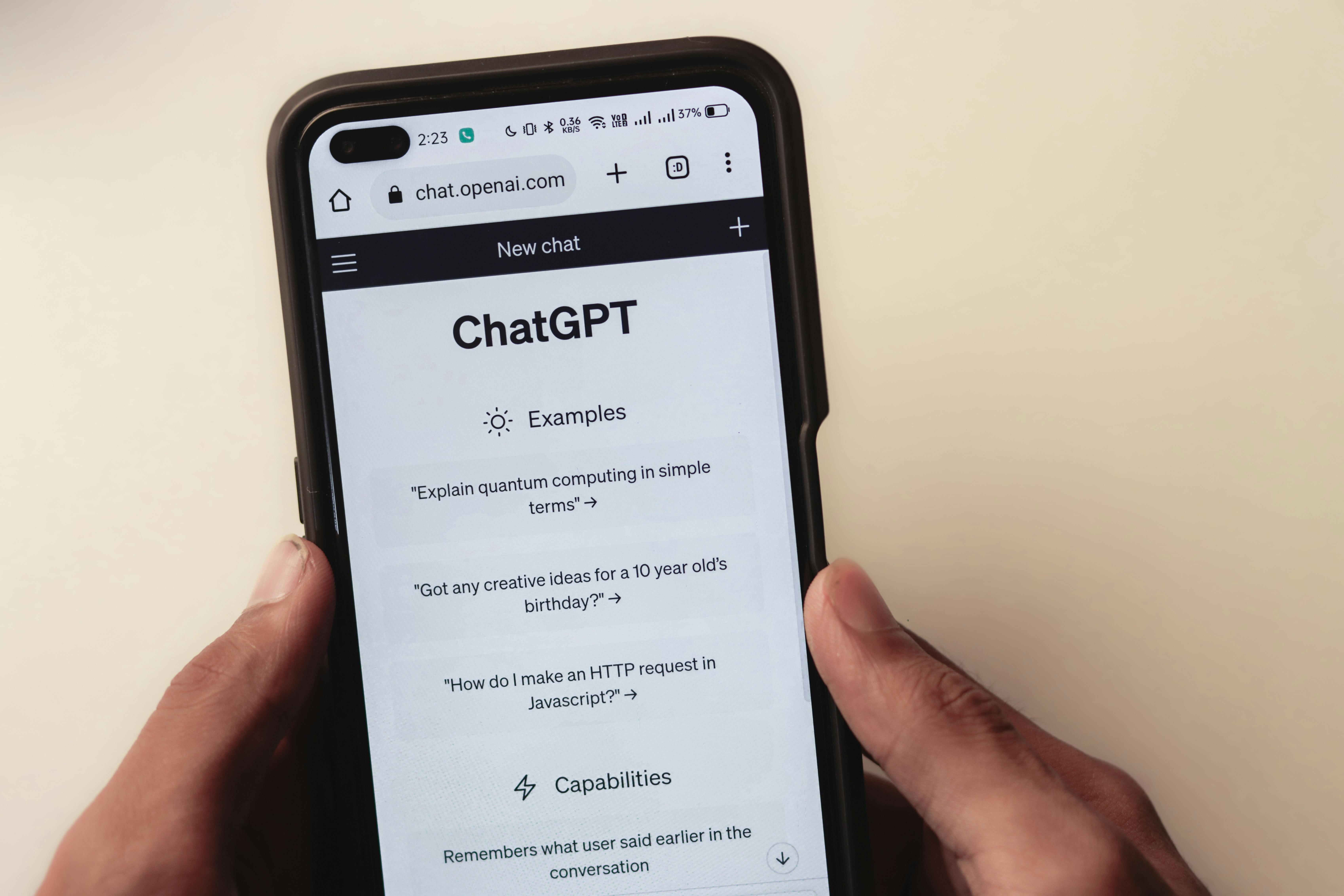
Deleting your openai account is a significant step that permanently removes your access to OpenAI services, including ChatGPT and the API. This guide provides a comprehensive, fact-checked overview of the process as of 2024-2025, detailing the steps involved, what happens to your data, and important considerations before you proceed.
Understanding the Implications of account Deletion
Before initiating the deletion process, it’s crucial to understand the consequences. Account deletion is irreversible, meaning you cannot recover your account or any associated data once the process is complete. Furthermore, you will not be able to create a new OpenAI account using the same email address or phone number in the future, as these credentials will be permanently linked to the deleted account. OpenAI states that they will delete your data within 30 days of your request, although they may retain a limited set of data for longer periods if required or permitted by law. This retention is often for security or legal obligations.
It’s also important to note that any active subscriptions associated with your OpenAI account should be canceled during the deletion process. However, there might be exceptions depending on how the payment was processed.
Methods for Deleting Your OpenAI Account
OpenAI offers a couple of primary methods for account deletion:
Method 1: Deleting Your Account Directly Through ChatGPT
This is the most straightforward method and can be accessed through the ChatGPT web interface or mobile app.
Steps for Deleting via ChatGPT Web Interface:
- Sign in to ChatGPT: Navigate to the OpenAI website and log in to your account using your credentials.
- Access Settings: Once logged in, click on your profile icon, typically located in the top right or bottom left corner of the screen, and select “Settings.”
- Navigate to Data Controls: Within the settings menu, find and click on “Data Controls.”
- Initiate Deletion: Look for the “Delete account” option and click on it.
- Confirm Deletion: A confirmation screen will appear. You will be required to enter your account’s email address and type the word “DELETE” in uppercase letters into the provided input fields.
- Permanently Delete: After filling in the required information, the “Permanently delete my account” button will become active. Click this button to finalize your request.
- Refresh and Log Out: You may be prompted to refresh your login. After this, you will be logged out of your account, signifying the completion of the deletion process.
Steps for Deleting via ChatGPT Mobile App:
- Launch and Sign In: Open the ChatGPT mobile app and log in to your account.
- Access Data Controls: Navigate to the “Data Controls” section within the app’s settings.
- Select Delete Account: Click on the “Delete Account” option.
- Confirm Deletion: Read the disclaimer and proceed by clicking “Delete Account” if you wish to continue.
Method 2: Submitting a Request Through the OpenAI Privacy Portal
If you encounter issues with the direct deletion method or prefer to use an alternative, you can submit a request via OpenAI’s Privacy Portal.
Steps for Submitting a Privacy Portal Request:
- Access OpenAI Help Center: Go to the OpenAI help page (help.openai.com).
- Initiate Chat: Locate and click on the chat icon, then select “Message.”
- Select Account Options: Choose “Accounts” from the available options.
- Request Account Deletion: Select the “Delete my account” option.
- Follow Verification Steps: You will be guided through a process that may involve verifying your email address. This might include receiving a confirmation email with a link to the OpenAI Privacy Request Portal.
- Complete Privacy Request: Once in the portal, select “I have an OpenAI account” and then choose “Delete my account.” You will need to provide your account’s email address and potentially other associated information, such as a phone number if it was linked to your account.
- Final Confirmation: Follow any further prompts to confirm your deletion request. This may involve checking boxes and confirming your country.
Note on Phone Number Verification: If you choose the “Phone Number” option during the deletion process, you will need to provide the phone number associated with your OpenAI account to receive a verification code via SMS. This step is crucial for verifying your identity.
Method 3: Contacting OpenAI Support via Email
As a fallback option, you can contact OpenAI support directly via email to request account deletion.
Steps for Emailing OpenAI Support:
- Compose an Email: Open your email client and start a new email.
- Recipient: Address the email to
dsar@openai.com. - State Your Request: Clearly state that you wish to delete your OpenAI account. Include your username and the email address associated with your account to expedite the process.
- Send and Wait: Send the email and be aware that a response may take some time due to the manual nature of the process.
What Happens to Your Data After Deletion?
When you delete your OpenAI account, your data is subject to a removal process. Your account is deactivated, and associated data is erased from active systems. However, OpenAI may retain data in backup storage for disaster recovery purposes for a limited period, governed by internal policies and regulatory requirements, before permanent deletion. Certain data might also be preserved to meet legal obligations, stored securely and accessible only under strict conditions.
OpenAI states that deleted chats are hard deleted from their systems within 30 days, unless they have been de-identified, disassociated from your account, or are retained for security or legal reasons. For API services, data sent to the OpenAI API is not used to train or improve OpenAI models, but it is retained for up to 30 days to check for system abuse.
Recent Developments and Legal Considerations (2025)
In May 2025, a federal court ordered OpenAI to preserve all ChatGPT conversations indefinitely, including those that users had explicitly deleted. This mandate stems from ongoing copyright litigation initiated by The New York Times and other publishers against OpenAI. The plaintiffs argue that these conversation logs could provide crucial evidence of systematic copyright infringement during AI model training.
This court order affects users of ChatGPT Free, Plus, Pro, and Team tiers, as well as API customers without a zero data retention agreement. Users of ChatGPT Enterprise, ChatGPT Edu, and API customers with zero data retention enabled are not affected by this specific order.
The order means that users can no longer permanently delete their conversations with the expectation of immediate removal from OpenAI’s servers. OpenAI has stated that the data covered by the order is stored on secure systems under a legal hold, with access limited to a small, vetted group within legal and security departments for compliance purposes only. While OpenAI has filed motions to review and appeal this order, they are currently complying with the legal requirements.
It is important to note that this court order does not change OpenAI’s existing training policies. Data from business customers is not used for model training, and individual users can still opt out of having their content used to improve OpenAI’s models.
Important Considerations Before Deleting
- Backup Your Data: Before proceeding with deletion, back up any crucial data, chat logs, or documents you wish to keep. Once deleted, this data will be irretrievable.
- Irreversibility: Account deletion is permanent and cannot be undone.
- Email and Phone Number Restrictions: You cannot reuse the same email address or phone number for a new OpenAI account after deletion.
- Loss of Services: Deleting your account means you will lose access to all OpenAI services, including ChatGPT and API functionalities.
- Future Engagement: If you wish to use OpenAI services again in the future, you will need to create a completely new account with different credentials.
- Data Retention Policy: Be aware that while OpenAI aims to delete data within 30 days, some data may be retained for legal or security reasons.
By following these steps and considering the implications, you can effectively delete your OpenAI account.









