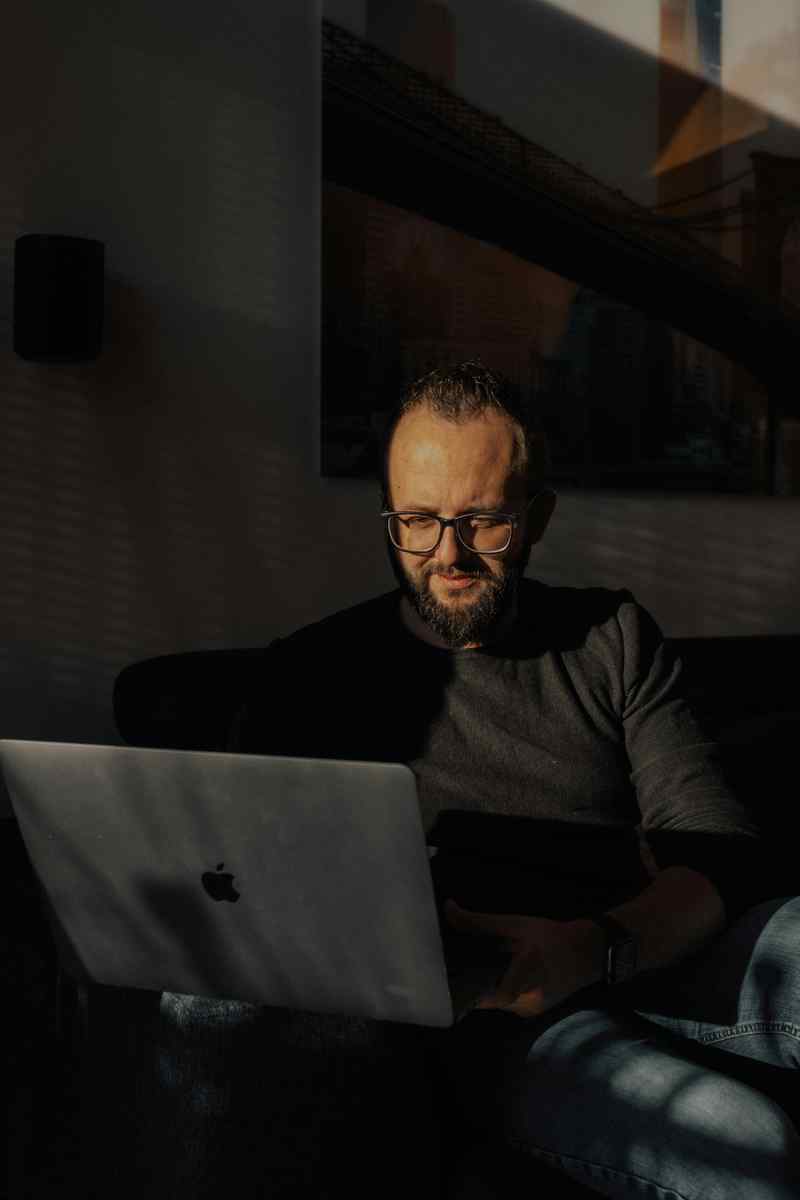How to Install FFMPEG on Mac: A Comprehensive Guide
Introduction
In today’s digital age, where video content reigns supreme, having access to powerful video processing tools is paramount. FFMPEG, a versatile command-line tool, empowers users with comprehensive video editing, encoding, and transcoding capabilities. If you’re a Mac user eager to harness the potential of FFMPEG, this step-by-step guide will lead you through the hassle-free installation process, empowering you to unlock a world of video manipulation possibilities.
Method 1: Installation via Homebrew
Homebrew, a widely acclaimed package manager for macOS, simplifies the installation of FFMPEG.
Follow these steps to get started:
- Install Homebrew if it’s not already on your system: https://brew.sh/
- Open Terminal and execute the following command:
brew install ffmpeg - Once the installation is complete, type
ffmpeg -versionto verify the successful installation.
Method 2: Installation via MacPorts
MacPorts, an alternative package manager, provides another route to install FFMPEG.
Here’s how you can do it:
- Install MacPorts if you haven’t already: https://www.macports.org/install.php
- In Terminal, enter the following command:
sudo port install ffmpeg - Type
port version ffmpegto confirm the successful installation.
Additional Installation Notes
Verifying Installation:
After installing FFMPEG using either method, it’s crucial to verify the installation to ensure it was successful. Open Terminal and type the following command:
ffmpeg -version
This command should display the version of FFMPEG installed on your system, confirming its successful installation.
Troubleshooting Installation Issues:
If you encounter any issues during the installation process, here are some troubleshooting tips:
Homebrew: Ensure that Homebrew is properly installed and up to date. You can check this by running the command brew doctor. If any issues are detected, follow the instructions provided to resolve them.
MacPorts: Make sure that MacPorts is installed correctly and its path is added to your PATH environment variable. You can verify this by running the command which port. If the path is not set, add it by running export PATH=/opt/local/bin:$PATH.
Updating FFMPEG:
To keep FFMPEG updated to the latest version, you can use the following commands:
Homebrew: brew upgrade ffmpeg
MacPorts: sudo port upgrade ffmpeg
Conclusion
Installing FFMPEG on Mac is a straightforward process that can be accomplished using either Homebrew or MacPorts. By following the steps outlined in this guide, you can effortlessly harness the power of FFMPEG and unlock a world of video editing, encoding, and transcoding possibilities. Whether you’re a seasoned video professional or just starting your journey into video manipulation, FFMPEG will empower you with the tools you need to create stunning and captivating video content. Additional Considerations
Choosing the Right Installation Method:
Both Homebrew and MacPorts offer reliable methods for installing FFMPEG on Mac. Homebrew is generally preferred due to its user-friendly interface and extensive package repository. However, MacPorts provides a more comprehensive set of options for customizing the installation process. Ultimately, the choice between the two depends on your individual preferences and requirements.
FFMPEG vs. Other Video Processing Tools:
FFMPEG stands out among video processing tools due to its versatility, open-source nature, and wide adoption. It offers a comprehensive suite of features for video manipulation, including encoding, decoding, transcoding, filtering, and more. While other tools may specialize in specific aspects of video processing, FFMPEG’s versatility makes it a compelling choice for a wide range of tasks.
Applications of FFMPEG:
The applications of FFMPEG are vast, catering to a diverse range of industries and use cases. Here are a few examples:
Video Editing: FFMPEG can be used to perform basic video editing tasks, such as trimming, cutting, and merging video clips.
Video Encoding: FFMPEG is a powerful tool for encoding videos in various formats, making it suitable for sharing, streaming, and archiving.
Video Transcoding: FFMPEG’s transcoding capabilities allow users to convert videos from one format to another, ensuring compatibility with different devices and platforms.
Video Filtering: FFMPEG offers a wide range of filters to enhance and manipulate videos. These filters can be used for color correction, noise reduction, and other visual effects.
Audio Manipulation: FFMPEG can also be used to extract audio from videos, convert audio formats, and apply audio filters.
Conclusion:
Installing FFMPEG on Mac is a straightforward and rewarding process that unlocks a world of video manipulation possibilities. Whether you’re a seasoned video professional or just starting your journey into video editing, FFMPEG empowers you with the tools you need to create stunning and captivating video content. By leveraging its versatility and extensive feature set, you can unleash your creativity and push the boundaries of video production.
Call to Action:
Embark on your video editing journey today by installing FFMPEG on your Mac. Explore its vast capabilities and discover the endless possibilities it offers for transforming your video content. Let FFMPEG be your ally in creating videos that captivate, inspire, and leave a lasting impact on your audience.