How to Install iTunes on Mac: A Comprehensive Guide
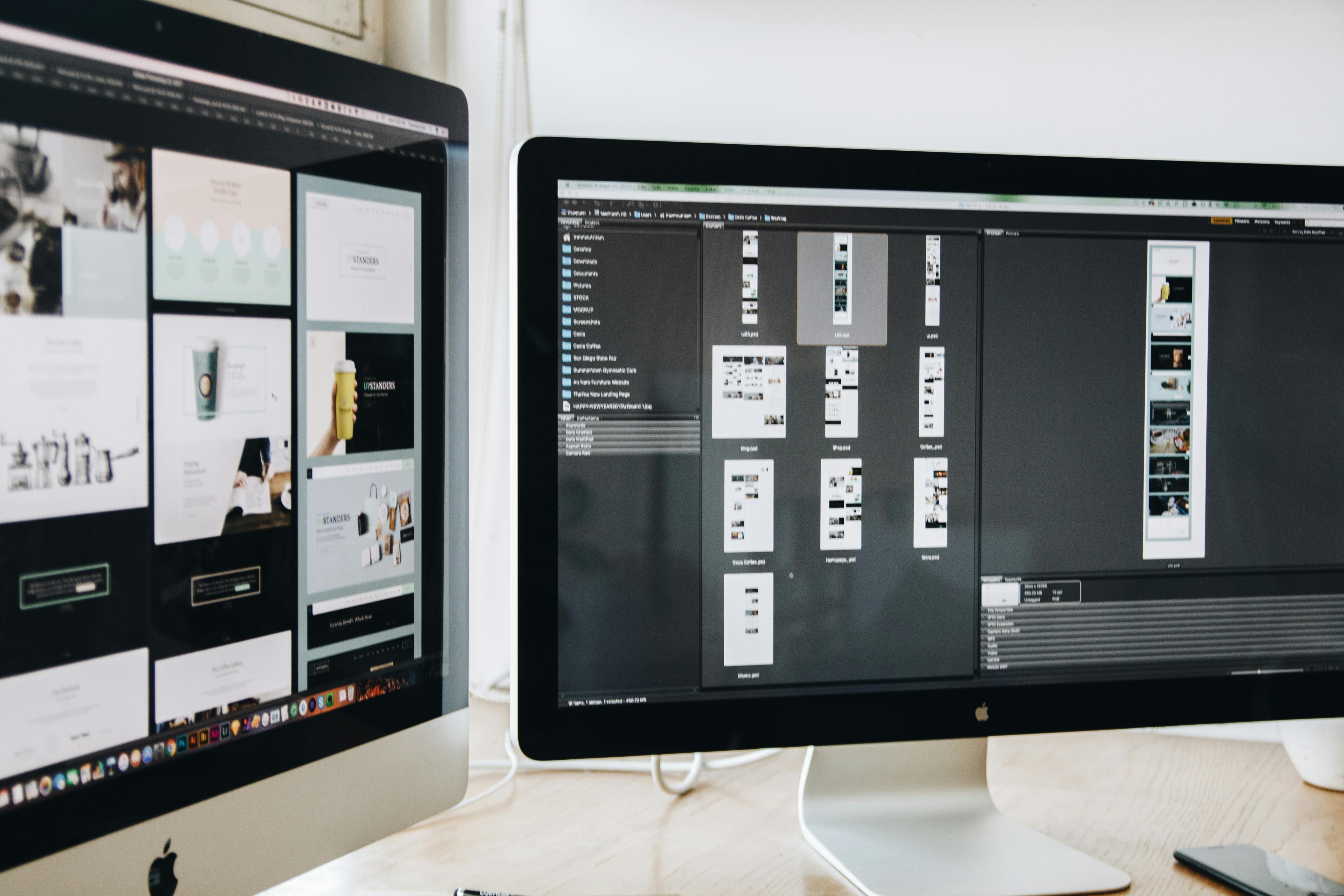
iTunes, a cornerstone application for managing music, movies, TV shows, and app libraries on Apple devices, has undergone significant changes in recent macOS versions. While Apple has transitioned to separate Music, TV, and Podcasts apps in macOS Catalina (10.15) and later, iTunes functionality is still accessible for users on older macOS versions or for those who prefer a unified media management experience. This guide will provide a comprehensive, step-by-step approach to installing and utilizing iTunes on your Mac, covering different scenarios and important considerations for 2024-2025.
Understanding iTunes on Modern Macs
It’s crucial to understand how iTunes has evolved. Starting with macOS Catalina, Apple replaced iTunes with three distinct applications: Music, TV, and Podcasts. The Music app now handles your entire music library, including purchased music, Apple Music subscriptions, and imported songs. The TV app manages movies and TV shows, and the Podcasts app is dedicated to podcast subscriptions and playback. For users who have upgraded to macOS Catalina or later, iTunes is no longer pre-installed. However, if you are running an older macOS version (like Mojave, High Sierra, Sierra, El Capitan, etc.), iTunes is likely already on your system or can be managed through the App Store or direct download.
Scenario 1: iTunes is Already Installed (Older macOS Versions)
If your Mac is running a macOS version prior to Catalina, iTunes is likely already installed. You can find it in your Applications folder. To ensure you have the latest features and security updates for the version of iTunes available for your macOS, it’s recommended to check for updates.
Checking for iTunes Updates
- Open the App Store: Click the Apple menu in the top-left corner of your screen and select App Store.
- Navigate to Updates: In the App Store window, click on the Updates tab in the sidebar.
- Check for iTunes: If an update for iTunes is available, it will appear in the list. Click the Update button next to iTunes to install the latest version.
Keeping iTunes updated is essential for compatibility with newer iOS devices, security patches, and access to the latest features offered by Apple’s media ecosystem.
Scenario 2: Reinstalling iTunes on Older macOS Versions
In rare cases, you might need to reinstall iTunes on an older macOS version if the application has become corrupted or was accidentally deleted. The process typically involves downloading the correct version from Apple’s support website.
Downloading iTunes
Apple provides direct download links for older versions of iTunes that are compatible with specific macOS versions. It’s important to download the version that matches your operating system.
- Visit Apple Support: Go to the official Apple Support website.
- Search for iTunes Downloads: Use the search function on the Apple Support site to find “iTunes downloads” or “download iTunes for Mac.”
- Identify the Correct Version: Apple’s download pages often list the compatible macOS versions for each iTunes installer. For example, iTunes 12.8.2.3 was the last version for macOS High Sierra and Mojave. Ensure you select the installer appropriate for your specific macOS version.
- Download the Installer: Click the download link for the macOS version of iTunes. The file will typically be a
.dmgdisk image.
Installing iTunes
- Open the DMG File: Locate the downloaded
.dmgfile (usually in your Downloads folder) and double-click it to mount the disk image. - Run the Installer: A new window will appear, typically showing the iTunes application icon and an “Applications” folder alias. Double-click the iTunes installer package (often named something like
iTunes.pkg). - Follow On-Screen Instructions: The installer will guide you through the process. You’ll need to agree to the software license agreement and choose an installation location (the default Applications folder is recommended).
- Enter Administrator Password: You may be prompted to enter your Mac’s administrator username and password to authorize the installation.
- Complete Installation: Once the installation is finished, you can eject the disk image by dragging its icon from the desktop to the Trash or by right-clicking it and selecting “Eject.”
Scenario 3: Accessing iTunes-like Functionality on Newer macOS Versions (Catalina and Later)
For users running macOS Catalina (10.15) or later, iTunes has been replaced by the Music, TV, and Podcasts apps. If you’re accustomed to the unified interface of iTunes, you can still manage your media libraries using these individual applications.
Using the Music App
The Music app is the primary replacement for iTunes’ music management features.
- Library Management: Import your existing music library, organize playlists, view album artwork, and sync music to your iPhone, iPad, or iPod.
- Apple Music: If you subscribe to Apple Music, you can access millions of songs, curated playlists, and radio stations directly within the Music app.
- Purchased Music: Music purchased from the iTunes Store is also accessible and managed through the Music app.
Using the TV App
The TV app consolidates movies and TV shows previously managed by iTunes.
- Purchased Content: Movies and TV shows bought from the iTunes Store are available here.
- Apple TV+: If you subscribe to Apple TV+, you can stream original series and films.
- Channel Subscriptions: Integrate subscriptions to various TV channels and services.
Using the Podcasts App
The Podcasts app is dedicated to managing your podcast subscriptions and listening experience.
- Discover and Subscribe: Browse trending podcasts, search for specific shows, and subscribe to your favorites.
- Playback and Organization: Listen to episodes, download them for offline playback, and organize your subscriptions.
Managing iOS Devices on Newer macOS Versions
A significant change with the introduction of Music, TV, and Podcasts apps is how iOS devices are managed. Instead of iTunes, you now use the Finder to sync music, movies, TV shows, podcasts, books, and manage backups for your iPhone, iPad, or iPod touch.
Syncing with Finder
- Connect your Device: Connect your iPhone, iPad, or iPod touch to your Mac using a USB cable.
- Open Finder: Launch Finder from your Dock.
- Select your Device: Your connected device will appear in the Finder sidebar under “Locations.” Click on it.
- Trust the Computer: If this is the first time connecting, you may need to “Trust” the computer on your iOS device by entering your passcode.
- Manage Content: In the Finder window for your device, you’ll see tabs for General, Music, Movies, TV Shows, Podcasts, Books, and Files.
- Sync Music: Click the Music tab. You can choose to sync your entire music library or selected playlists. Check the box next to “Sync music onto [your device name].” Then, select the playlists you want to sync and click Apply or Sync in the bottom-right corner.
- Sync Other Media: Repeat similar steps for Movies, TV Shows, and Podcasts using their respective tabs.
- Backups: You can also create and restore backups of your device through the General tab in Finder. Ensure “Back up all of the data on your iPhone to this Mac” is selected for local backups.
This shift to Finder for device management is a key distinction for users transitioning from older macOS versions.
Troubleshooting Common iTunes Issues
Whether you’re on an older macOS or encountering issues with the Music, TV, or Podcasts apps, here are some common troubleshooting steps:
iTunes Not Opening or Crashing
- Restart your Mac: A simple restart can resolve many temporary software glitches.
- Check for Updates: Ensure both macOS and iTunes (if applicable) are up to date.
- Delete iTunes Preferences: Corrupted preference files can cause instability.
- Quit iTunes.
- Open Finder.
- Click Go in the menu bar, then select Go to Folder…
- Type
~/Library/Preferences/and press Enter. - Locate the file named
com.apple.iTunes.plist. - Drag this file to your Desktop (as a backup) or to the Trash.
- Restart iTunes. It will create a new preference file.
- Check for Conflicting Software: Third-party applications, especially those that interact with audio or media, can sometimes cause conflicts.
Syncing Issues with iOS Devices
- Verify USB Connection: Ensure the USB cable is working correctly and is securely connected to both your Mac and your iOS device. Try a different USB port or cable.
- Restart Both Devices: Restart both your Mac and your iPhone/iPad.
- Update Software: Make sure both macOS and your iOS device have the latest software updates installed.
- Check “Trust” Settings: On your iOS device, go to Settings > General > Transfer or Reset iPhone > Reset > Reset Location & Privacy. This will reset the trust settings, and you’ll be prompted to trust your Mac again the next time you connect.
- Check Sync Settings in Finder: Ensure the correct content types (Music, Movies, etc.) are selected for syncing in the Finder window for your device, and that the “Apply” or “Sync” button has been clicked.
- Check Storage Space: Ensure there is enough free storage space on both your Mac and your iOS device for the content you are trying to sync.
Library Management Problems
- Rebuild iTunes Library (Older macOS): If your library is behaving erratically, you can try rebuilding it.
- Quit iTunes.
- Hold down the Option key while launching iTunes.
- You’ll be prompted to choose or create an iTunes Library. You can select your existing library file (usually in
~/Music/iTunes/iTunes Music Library.xmlor~/Music/iTunes/iTunes Library.itl) or create a new one. - Check Media Folder Location: Ensure your media files are in the expected location and that iTunes/Music app has permission to access them.
- Consolidate Library (Older macOS): In iTunes, go to File > Library > Organize Library and select Consolidate files. This gathers all media files into the designated iTunes Media folder.
Security and Privacy Considerations
When using iTunes or its successor applications, it’s important to be mindful of security and privacy.
- Apple ID Security: Your Apple ID is linked to your iTunes purchases and Apple Music subscription. Ensure your Apple ID has a strong, unique password and consider enabling two-factor authentication for enhanced security.
- App Permissions: Be aware of the permissions granted to the Music, TV, and Podcasts apps, especially regarding access to your location or contacts, if applicable.
- Data Privacy: Apple’s privacy policies govern how your data is used within these applications. Review these policies to understand how your listening habits, purchase history, and device information are handled.
The Future of Media Management on Mac
Apple’s strategy of separating iTunes into distinct applications reflects a broader trend towards specialized apps for different media types. This modular approach aims to provide a more streamlined and focused user experience. While the iconic iTunes application may be a relic of the past for users on the latest macOS versions, its core functionalities live on, enhanced and refined within the Music, TV, and Podcasts apps, and integrated seamlessly with Finder for device management.
For users still operating on older macOS versions, maintaining and updating iTunes remains a viable option for a unified media library. However, as Apple continues to innovate, migrating to newer macOS versions and embracing the individual app structure is the recommended path for long-term compatibility and access to the latest features and security updates.
This guide provides the foundational knowledge for installing and managing your media on macOS, whether you’re using the classic iTunes or its modern counterparts. Always refer to Apple’s official support documentation for the most up-to-date information specific to your macOS version.









