How to Log Out of YouTube on Android: A Comprehensive Guide
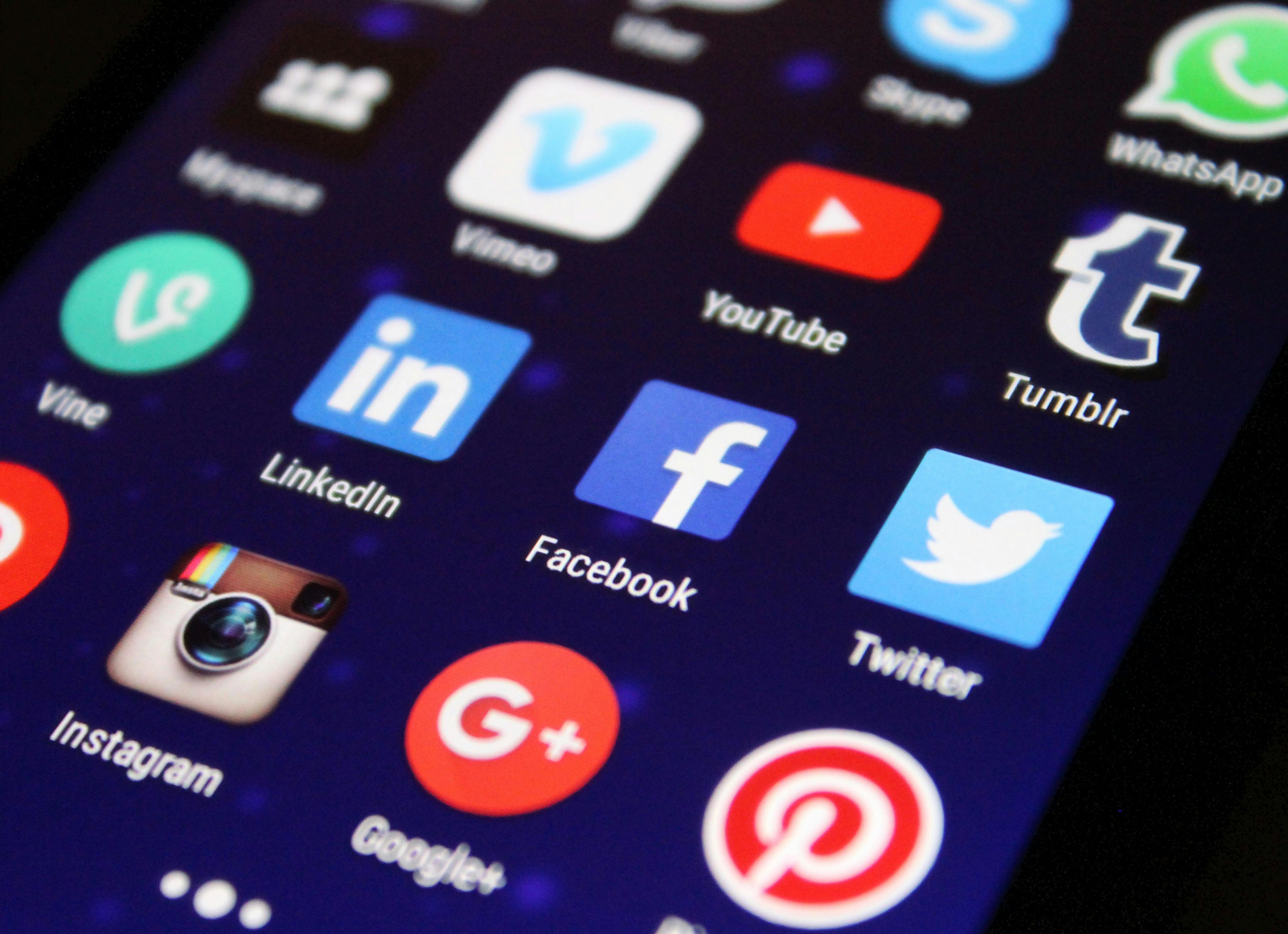
In today’s digital age, managing your online accounts across various devices is essential for privacy and security. YouTube, being one of the most popular video-sharing platforms, is no exception. This guide provides a detailed, step-by-step walkthrough on how to log out of your YouTube account on an Android device. Whether you’re using a shared phone, want to switch between multiple accounts, or simply wish to enhance your privacy, knowing how to log out is a fundamental skill. We will cover the process for the YouTube mobile app and touch upon related account management aspects.
Understanding the Importance of Logging Out
Logging out of your YouTube account on your Android device offers several key benefits:
- Privacy Protection: Prevents others who use your device from accessing your watch history, subscriptions, and personal recommendations.
- Account Security: Reduces the risk of unauthorized access, especially if your device is lost or stolen.
- Switching Accounts: Facilitates seamless switching between different YouTube accounts without needing to re-enter credentials each time.
- Fresh Start: Allows you to reset recommendations and start with a clean slate if you feel your current feed is not relevant.
Logging Out of the YouTube App on Android
The process for logging out of the YouTube app on your Android device is straightforward and can be completed within a few taps. Follow these steps:
Step 1: Open the YouTube App
Locate the YouTube app icon on your Android device’s home screen or app drawer and tap it to open the application.
Step 2: Access Your Account Settings
Once the YouTube app is open, you’ll need to navigate to your profile or account settings. This is typically done by tapping on your profile picture, which is usually located in the top-right corner of the screen. If you haven’t set a profile picture, you might see a generic avatar or your initial.
Step 3: Navigate to Account Options
After tapping your profile picture, a menu will appear. In this menu, look for an option that relates to your account. This option is often labeled as “Your channel,” “Manage your Google Account,” or simply your account name. Tap on this option to proceed.
Step 4: Select “Manage accounts on this device”
Within the account management screen, you will see a list of accounts currently signed into your device. Look for an option that says “Manage accounts on this device.” Tap on this to see all the Google accounts associated with your phone.
Step 5: Choose the YouTube Account to Log Out
You will now see a list of Google accounts linked to your Android device. Identify the specific Google account that is currently logged into YouTube and you wish to log out from. Tap on the account you want to remove.
Step 6: Remove the Account
After selecting the account, you will be presented with options related to that account. Look for a button or link that says “Remove account” or “Delete account.” Tap on this option. A confirmation prompt will appear, warning you that removing the account will also delete all of its messages, contacts, and other data from the phone. Confirm that you wish to proceed by tapping “Remove account” again.
Important Note: This action removes the Google account from your Android device entirely, not just from the YouTube app. If you wish to keep the Google account on your device for other services (like Gmail, Google Drive, etc.) but only want to log out of YouTube, there’s a more direct method within the YouTube app itself.
Alternative Method: Signing Out Directly Within the YouTube App
For a simpler way to log out of YouTube without removing your Google account from the device, follow these steps:
Step 1: Open the YouTube App
Launch the YouTube application on your Android device.
Step 2: Tap Your Profile Picture
Tap on your profile picture in the top-right corner of the screen.
Step 3: Select “Settings”
In the menu that appears, tap on the “Settings” option. This is usually represented by a gear icon.
Step 4: Access Your Account Information
Within the Settings menu, you’ll see your current account information. Look for an option that allows you to manage your accounts or switch accounts. This might be displayed as your email address or a section titled “Account.” Tap on it.
Step 5: Sign Out
You should now see a list of accounts associated with the YouTube app. At the bottom of this list, you will find a “Sign out” or “Sign out of all accounts” option. Tap on “Sign out” to log out of your current YouTube session. If you have multiple accounts signed into the YouTube app, you might need to tap on the specific account you wish to sign out of first, and then find a “Sign out” option for that individual account.
Upon signing out, the YouTube app will revert to a state where no account is logged in. You will be prompted to sign in again the next time you open the app or try to perform account-specific actions like subscribing or commenting.
Managing Multiple YouTube Accounts on Android
If you use multiple YouTube accounts, the YouTube app on Android makes it easy to switch between them without needing to log out and back in each time. Here’s how:
Adding Another Account
- Open the YouTube app.
- Tap on your profile picture in the top-right corner.
- Tap on the arrow next to your current account name.
- Select “Add account.”
- Follow the on-screen prompts to sign in with your other Google account credentials.
Switching Between Accounts
- Open the YouTube app.
- Tap on your profile picture in the top-right corner.
- Tap on the arrow next to your current account name.
- You will see a list of all accounts added to the app. Tap on the account you wish to switch to.
Removing an Account from the YouTube App
If you no longer wish to use a specific account within the YouTube app, you can remove it:
- Open the YouTube app.
- Tap on your profile picture in the top-right corner.
- Tap on the arrow next to your current account name.
- Tap on “Manage accounts on this device.”
- Tap on the account you wish to remove.
- Tap “Remove account.”
- Confirm the action.
This method specifically removes the account from the YouTube app and its associated Google services within the app, without affecting the account’s presence on your device for other applications.
Troubleshooting Common Issues
While logging out of YouTube on Android is generally a smooth process, some users might encounter minor issues. Here are a few common problems and their solutions:
Issue: “Sign out” option is not visible.
Solution: Ensure you are tapping on your profile picture correctly and navigating through the settings menu as described. Sometimes, a simple app restart can resolve display glitches. If the issue persists, try clearing the YouTube app’s cache and data through your Android device’s settings (Settings > Apps > YouTube > Storage > Clear cache / Clear data). Note that clearing data will reset the app to its default state, requiring you to sign in again.
Issue: Unable to remove an account from the device.
Solution: If you are trying to remove a Google account that is essential for your device’s core functions (like the primary account used for setup), Android might prevent its removal to avoid data loss or system instability. In such cases, you might need to factory reset your device if you absolutely need to remove that account. However, for most users, simply signing out of the YouTube app directly is sufficient and avoids this complication.
Issue: YouTube still shows personalized recommendations after logging out.
Solution: When you log out, YouTube stops tracking your activity for that specific session. However, if you sign back in with the same account, it will resume personalization. If you are concerned about past activity influencing recommendations, you can manage your YouTube watch history and search history within your Google Account settings. You can pause or delete past activity to influence future recommendations.
Recent Developments and Context (2024-2025)
As of 2024 and into 2025, Google continues to refine its account management and privacy features across all its services, including YouTube. The core functionality of logging out remains consistent, emphasizing user control over their digital footprint. Recent updates often focus on enhancing security protocols, such as offering more robust two-factor authentication options for Google accounts, which indirectly impacts how users manage their logged-in sessions on apps like YouTube. Furthermore, Google’s ongoing efforts to integrate its various services mean that managing your Google Account often affects multiple platforms simultaneously. For instance, changes to your Google Account security settings might prompt re-authentication across several Google apps on your Android device, including YouTube.
The trend towards personalized content remains strong, making the ability to easily switch or log out of accounts crucial for users who share devices or manage multiple personas online. YouTube’s algorithm, constantly evolving to provide more relevant content, relies heavily on user data. Therefore, understanding how to manage your account’s presence on your device is key to controlling this data flow. As of early 2025, there have been no significant overhauls to the fundamental logout process within the YouTube Android application, ensuring that the steps outlined in this guide remain accurate and applicable.
Conclusion
Logging out of YouTube on your Android device is a simple yet important practice for maintaining privacy and control over your digital experience. By following the outlined steps, you can easily sign out of your account, switch between multiple profiles, or ensure that your viewing habits are not being tracked on shared devices. Remember to utilize the direct “Sign out” option within the YouTube app for the most convenient way to manage your YouTube sessions without affecting your overall Google account status on your Android device. Staying informed about account management practices is crucial in an increasingly connected world.









