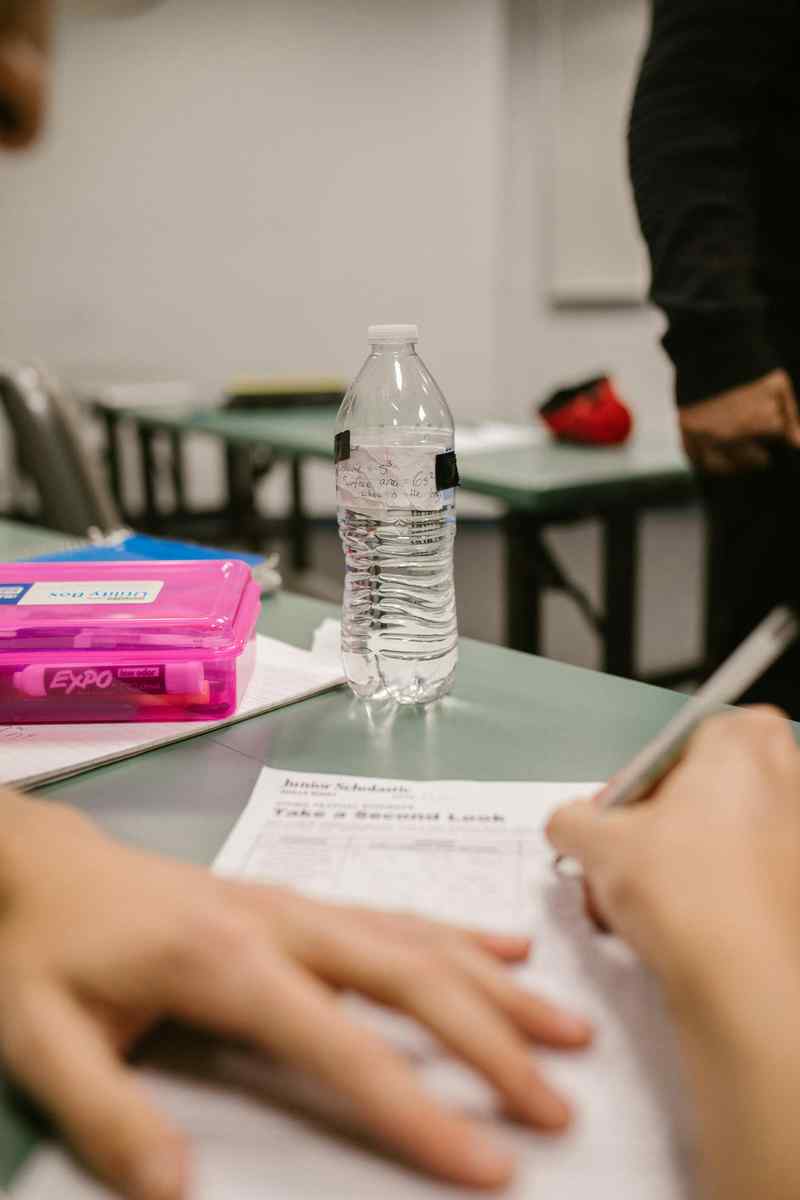How to Recover Your Gmail Account: A Comprehensive Guide for 2024
Introduction
Losing access to your Gmail account can be a major headache. It’s where you store important emails, contacts, and other valuable information. But don’t panic! With the right steps, you can recover your Gmail account and get back to business.
Step 1: Check for Common Issues
Before you start the recovery process, check for common issues that might be causing you trouble accessing your account:
Incorrect Password: Make sure you’re entering the correct password. If you’ve forgotten it, you can reset it.
Disabled Account: Your account may have been disabled for security reasons. Follow the instructions provided on the login page to recover it.
Connection Problems: Ensure you have a stable internet connection and that your browser is up-to-date.
Step 2: Recovery Options
If the common issues aren’t the problem, you can proceed with the following recovery options:
Option 1: Use Your Recovery Email or Phone Number
Visit the Gmail login page and click “Forgot password?”
Enter your email address or phone number and click “Next.”
You’ll receive a verification code via email or text message. Enter the code to continue.
Create a new password and click “Save.”
Option 2: Answer Your Security Questions
If you’ve set up security questions for your account, you can use them to recover your password.
Visit the Gmail login page and click “Forgot password?”
Enter your email address and click “Next.”
Select “Answer security questions” and enter the answers to the questions.
Create a new password and click “Save.”
How to Recover Your Gmail Account: A Comprehensive Guide
Introduction
Gmail, the world’s most popular email service, is an essential tool for communication, work, and personal life. Losing access to your Gmail account can be a major inconvenience and can put your personal and professional data at risk. In this comprehensive guide, we’ll walk you through the steps to recover your Gmail account, no matter how you lost it.
Section 1: What to Do if You Forgot Your Password
If you simply forgot your Gmail password, the recovery process is straightforward:
1. Go to the Gmail sign-in page.
2. Click on “Forgot password.”
3. Enter the email address associated with your Gmail account.
4. Choose how you want to receive the password reset link (via email or SMS).
5. Follow the instructions in the reset link to create a new password.
Section 2: What to Do if You Forgot Your Email Address
If you’ve forgotten your Gmail email address but remember your password, recovering your account is a bit more challenging. Here are the steps to try:
1. Check your other email accounts. You may have used your Gmail account to sign up for other services, and you can use those accounts to find your Gmail email address.
2. Search for your name or username on Google. Your Gmail email address may appear in search results.
3. Contact Google support. Google may be able to help you recover your email address if you provide them with enough information.
Section 3: What to Do if Your Account Has Been Hacked
If you suspect that your Gmail account has been hacked, take the following steps immediately:
1. Change your password. Even if you don’t know who hacked your account, changing your password will prevent them from accessing it again.
2. Enable two-factor authentication. This adds an extra layer of security to your account by requiring you to enter a code from your phone when you sign in.
3. Review your account activity. Check your Gmail account for any suspicious activity, such as emails you didn’t send or changes to your settings.
4. Report the hack to Google. Google can investigate the hack and take steps to protect your account.
Section 4: What to Do if Your Account Has Been Disabled
If you’ve received a message saying that your Gmail account has been disabled, there are a few reasons why this could have happened:
1. You violated Google’s terms of service. This can include sending spam, using abusive language, or creating multiple accounts.
2. Your account was compromised by a hacker. Hackers may use your account to send spam or phishing emails.
3. Google mistakenly disabled your account. This can happen if Google’s automated systems detect suspicious activity on your account.
To recover your disabled account, follow these steps:
1. Read the message you received from Google. It will explain why your account was disabled and provide instructions on how to appeal the decision.
2. File an appeal. Google will review your appeal and make a decision on whether to reinstate your account.
Section 5: Tips for Preventing Future Account Recovery Problems
To minimize the risk of losing access to your Gmail account, follow these tips:
1. Create a strong password. Use a combination of upper and lowercase letters, numbers, and symbols.
2. Enable two-factor authentication. This adds an extra layer of security to your account by requiring you to enter a code from your phone when you sign in.
3. Keep your recovery information up to date. Make sure that the email address and phone number associated with your account are current.
4. Be careful about what you click on. Don’t click on links in emails or messages from people you don’t know.
5. Use a reputable antivirus software. This will help protect your computer from malware that could compromise your Gmail account.
3. How to Recover Your Gmail Account Using a Trusted Friend or Family Member
If you have a trusted friend or family member who also uses Gmail, you can ask them to help you recover your account. They will need to be able to access their own Gmail account and be willing to follow these steps:
1. Have your friend or family member go to the Google Account recovery page.
2. Click the “Forgot email” link.
3. Enter your recovery email address.
4. Click the “Send” button.
5. Your friend or family member will receive an email from Google with a verification code.
6. Have your friend or family member send you the verification code.
7. Enter the verification code into the Google Account recovery page.
8. Click the “Next” button.
9. You will be prompted to create a new password for your Gmail account.
10. Enter your new password and click the “Change password” button.
11. You will now be able to access your Gmail account using your new password.
4. How to Recover Your Gmail Account Using a Backup Email Address
If you have a backup email address associated with your Gmail account, you can use it to recover your account. Here’s how:
1. Go to the Google Account recovery page.
2. Click the “Forgot email” link.
3. Enter your backup email address.
4. Click the “Send” button.
5. You will receive an email from Google with a verification code.
6. Enter the verification code into the Google Account recovery page.
7. Click the “Next” button.
8. You will be prompted to create a new password for your Gmail account.
9. Enter your new password and click the “Change password” button.
10. You will now be able to access your Gmail account using your new password.
5. Additional Tips for Recovering Your Gmail Account
If you are having trouble recovering your Gmail account using the methods described above, here are some additional tips:
Try using a different browser or device. Sometimes, the problem may be with your browser or device. Try using a different browser or device to see if that makes a difference.
Check your spam folder. The email from Google with the verification code may have been sent to your spam folder. Be sure to check your spam folder for the email.
Contact Google support. If you are still having trouble recovering your Gmail account, you can contact Google support for help.
6. What to Do If You Can’t Recover Your Gmail Account
If you are unable to recover your Gmail account using any of the methods described above, you may need to create a new Gmail account. Here are some tips for creating a new Gmail account:
Use a strong password. Your password should be at least 8 characters long and include a mix of upper and lowercase letters, numbers, and symbols.
Enable two-factor authentication. Two-factor authentication adds an extra layer of security to your Gmail account. When you enable two-factor authentication, you will be prompted to enter a verification code from your phone or email when you log in to your account.
Keep your recovery information up to date. Be sure to keep your recovery email address and phone number up to date so that you can recover your account if you lose access to it.
7. Conclusion
Losing access to your Gmail account can be a frustrating experience. However, by following the steps outlined in this guide, you can recover your account and get back to using it as soon as possible. If you are unable to recover your account, you can create a new Gmail account and take steps to protect it from being hacked in the future.
By following these tips, you can help to protect your Gmail account from being hacked and keep your data safe.