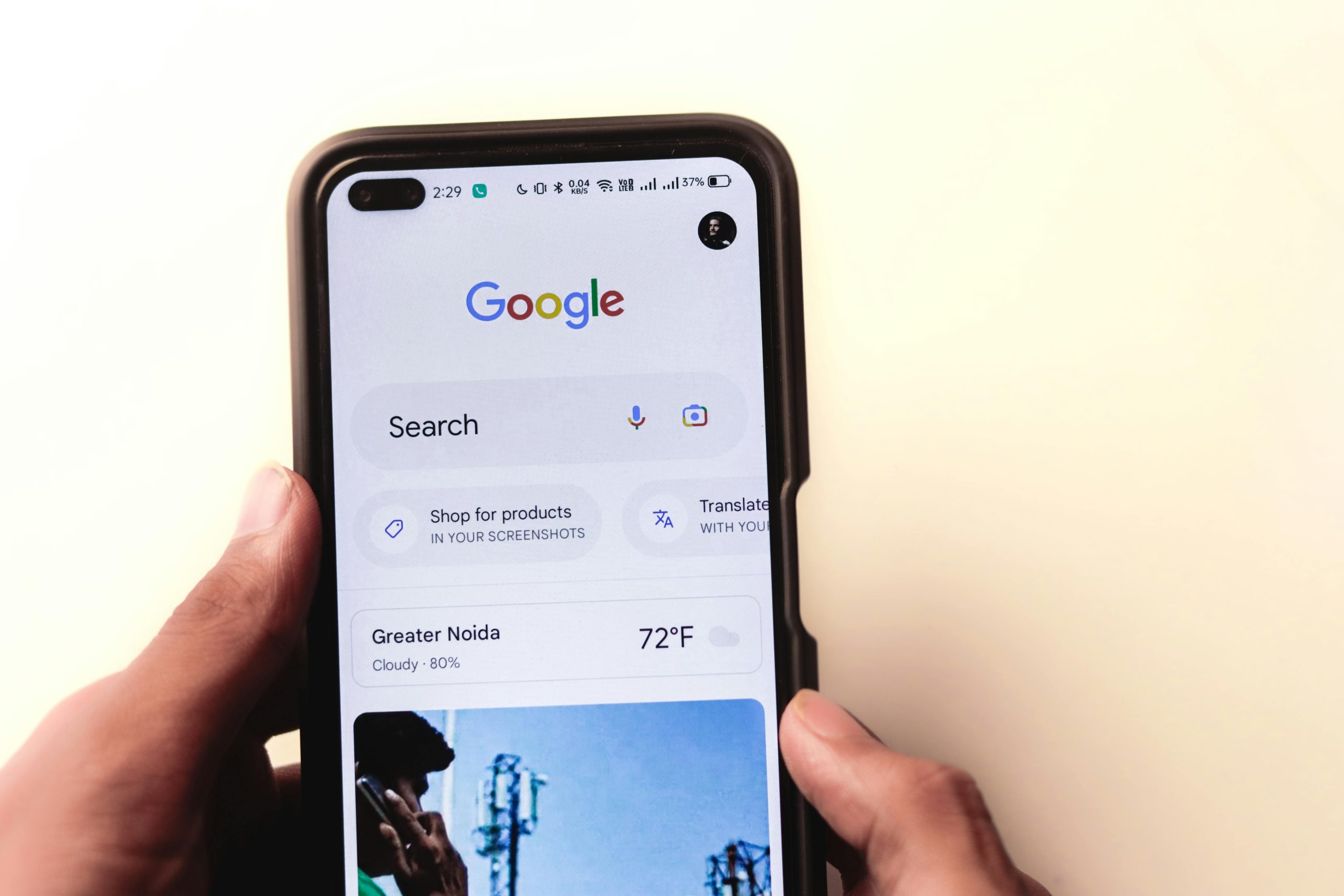How to Get Rid of Yahoo Search in 2025: A Comprehensive Guide
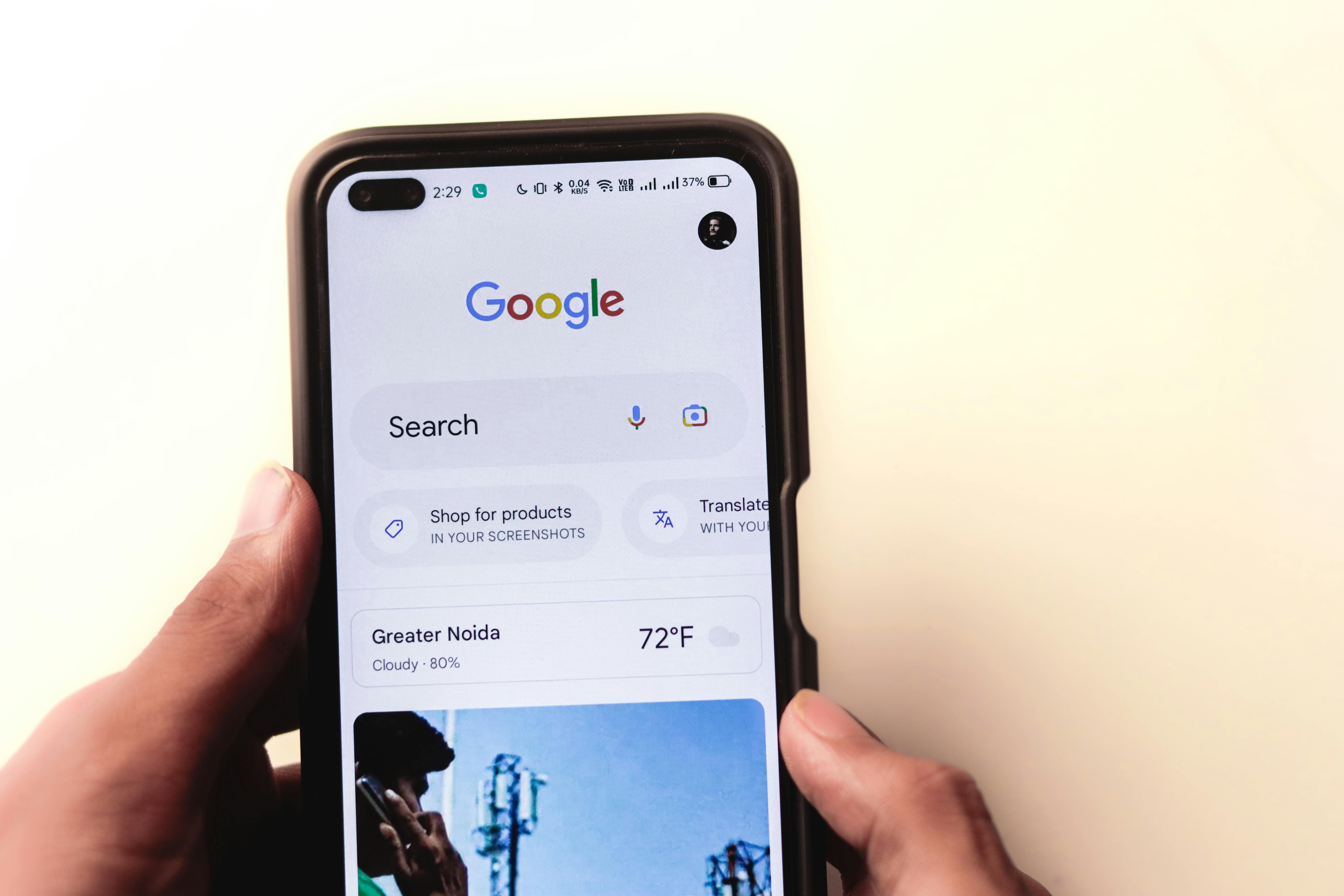
In 2025, encountering unwanted search engines like Yahoo redirecting your browser can be a frustrating experience. This often indicates that your browser settings have been altered without your consent, a phenomenon known as browser hijacking. Browser hijackers are a type of malware that can change your default search engine, homepage, and new tab URLs, often to display more ads or redirect you to specific websites. This guide will provide you with a comprehensive, step-by-step approach to removing Yahoo Search from your browsers and restoring your preferred search experience.
Understanding Browser Hijacking
Browser hijacking occurs when malicious software, often bundled with free downloads or fake browser extensions, gains unauthorized access to your browser’s settings. This software can modify critical settings, leading to unwanted redirects, pop-up ads, and a compromised browsing experience. While Yahoo Search itself is a legitimate search engine, its forceful appearance as your default search engine without your explicit permission is a strong indicator of a browser hijacker at play. These hijackers can also track your online activity, potentially leading to identity theft or further malware infections.
Step 1: Identify and Remove Suspicious Browser Extensions
One of the most common causes of unwanted search engine changes is malicious browser extensions. These extensions can be installed inadvertently during software installations or through deceptive pop-ups.
For Google Chrome:
- Open Google Chrome.
- Click on the three vertical dots (⋮) in the top-right corner of the browser window.
- Hover over “More tools” and select “Extensions,” or directly navigate to
chrome://extensions. - Review the list of installed extensions. Look for any extensions you don’t recognize, that seem suspicious, or that are related to Yahoo.
- If you find any suspicious extensions, click the “Remove” button associated with them.
- Confirm the removal when prompted.
For Mozilla Firefox:
- Open Mozilla Firefox.
- Click on the three horizontal lines (≡) in the top-right corner.
- Select “Add-ons and themes” or “Extensions.”
- Review the list of installed extensions. Disable or remove any extensions that are related to Yahoo or seem suspicious.
- To remove an extension, click the three dots next to it and select “Remove.”
For Microsoft Edge:
- Open Microsoft Edge.
- Click on the three horizontal dots (…) in the top-right corner.
- Select “Extensions.”
- Review the list of installed extensions. Disable or remove any extensions that are related to Yahoo or seem suspicious.
- Click “Remove” for any unwanted extensions.
Step 2: Change Your Default Search Engine
Once you’ve removed suspicious extensions, you need to manually set your preferred search engine as the default.
For Google Chrome:
- Open Google Chrome.
- Click on the three vertical dots (⋮) in the top-right corner and select “Settings.”
- In the left-hand menu, click on “Search engine.”
- Under the “Search engine used in the address bar” section, click the dropdown menu.
- Select your preferred search engine (e.g., Google).
- Click on “Manage search engines and site search.”
- Find Yahoo in the list. Click the three vertical dots (⋮) next to Yahoo and select “Delete.” If Yahoo is listed as the default, you must first set another search engine as default before you can delete it.
For Mozilla Firefox:
- Open Mozilla Firefox.
- Click on the three horizontal lines (≡) in the top-right corner and select “Settings.”
- In the left-hand menu, click on “Search.”
- Under the “Default Search Engine” section, use the dropdown menu to select your preferred search engine.
- If Yahoo is listed as an alternative search engine and you wish to remove it, you can uncheck the box next to it under “Search Shortcuts” to prevent it from appearing in the search bar. To remove it entirely from the list, you may need to find “more search engines” and then manage them.
For Microsoft Edge:
- Open Microsoft Edge.
- Click on the three horizontal dots (…) in the top-right corner and select “Settings.”
- In the left-hand menu, click on “Privacy, search, and services.”
- Scroll down to the “Services” section and click on “Address bar and search.”
- Under “Search engine used in the address bar,” click the dropdown menu and select your preferred search engine.
- Scroll down to “Manage search engines.”
- Find Yahoo in the list. Click the three vertical dots (…) next to Yahoo and select “Remove from list.”
Step 3: Reset Browser Settings to Default
If changing the search engine and removing extensions doesn’t fully resolve the issue, resetting your browser settings to their original defaults can be an effective solution. This process will revert various browser settings to their initial state, including your homepage, startup pages, and search engine preferences, while typically preserving your bookmarks, history, and passwords.
For Google Chrome:
- Open Google Chrome.
- Click on the three vertical dots (⋮) in the top-right corner and select “Settings.”
- Scroll down and click on “Reset settings” in the left-hand menu.
- Click on “Restore settings to their original defaults.”
- A confirmation dialog will appear. Click “Reset settings” to proceed.
For Mozilla Firefox:
- Open Mozilla Firefox.
- Click on the three horizontal lines (≡) in the top-right corner and select “Help.”
- Click on “More troubleshooting information.”
- In the “Give Firefox a tune up” section, click “Refresh Firefox.”
- Confirm the action by clicking “Refresh Firefox” again.
For Microsoft Edge:
- Open Microsoft Edge.
- Click on the three horizontal dots (…) in the top-right corner and select “Settings.”
- In the left-hand menu, click on “Reset settings.”
- Click on “Restore settings to their default values.”
- Click “Reset” to confirm.
Step 4: Scan for Malware and Unwanted Programs
Browser hijackers are often a symptom of underlying malware or unwanted programs on your computer. Running a comprehensive scan with reputable antivirus software is crucial to ensure all malicious elements are removed.
- Ensure your antivirus software is up-to-date.
- Perform a full system scan.
- If the antivirus software detects any threats, follow its instructions to quarantine or remove them.
- Additionally, check your computer’s installed programs for any suspicious or recently installed applications you don’t recognize. Uninstall these programs through your operating system’s control panel or settings.
- On Windows: Go to Settings > Apps > Apps & features. Look for suspicious programs, click on them, and select “Uninstall.”
- On macOS: Open Finder, go to Applications, and drag any suspicious applications to the Trash. Empty the Trash afterward.
Step 5: Clear Browser Cache and Cookies
Clearing your browser’s cache and cookies can help remove any lingering data associated with the unwanted search engine or browser hijacker.
For Google Chrome:
- Open Google Chrome.
- Click on the three vertical dots (⋮) in the top-right corner.
- Go to “More tools” > “Clear browsing data.”
- In the “Time range” dropdown, select “All time.”
- Ensure “Cookies and other site data” and “Cached images and files” are checked.
- Click “Clear data.”
For Mozilla Firefox:
- Open Mozilla Firefox.
- Click on the three horizontal lines (≡) in the top-right corner and select “Settings.”
- In the left-hand menu, click on “Privacy & Security.”
- Scroll down to the “Cookies and Site Data” section and click “Clear Data…”
- Ensure both “Cookies and Site Data” and “Cached Web Content” are checked.
- Click “Clear.”
For Microsoft Edge:
- Open Microsoft Edge.
- Click on the three horizontal dots (…) in the top-right corner and select “Settings.”
- In the left-hand menu, click on “Privacy, search, and services.”
- Scroll down to the “Clear browsing data” section and click “Choose what to clear.”
- In the “Time range” dropdown, select “All time.”
- Ensure “Cookies and other site data” and “Cached images and files” are checked.
- Click “Clear now.”
Step 6: Prevent Future Hijacking
To avoid encountering Yahoo Search or other browser hijackers in the future, it’s essential to practice safe browsing habits:
- Be cautious with downloads: Only download software from trusted sources. Avoid bundled software or “free” programs that may include unwanted add-ons.
- Read installation prompts carefully: During software installations, pay close attention to custom installation options and uncheck any pre-selected software you don’t want.
- Install browser security extensions: Consider using reputable browser security extensions like Malwarebytes Browser Guard or DuckDuckGo Privacy Essentials, which can block malicious websites, trackers, and potentially unwanted programs.
- Keep software updated: Regularly update your browser, operating system, and antivirus software to ensure you have the latest security patches.
- Avoid suspicious links and attachments: Be wary of clicking on links or opening attachments from unknown or untrusted sources, as these can be vectors for malware.
- Use strong, unique passwords: This helps protect your accounts from being compromised, which can sometimes be a gateway for broader system infections.
By following these steps, you can effectively remove Yahoo Search from your browsers and significantly reduce the risk of future browser hijacking incidents, ensuring a safer and more controlled online experience in 2025.