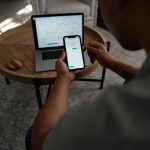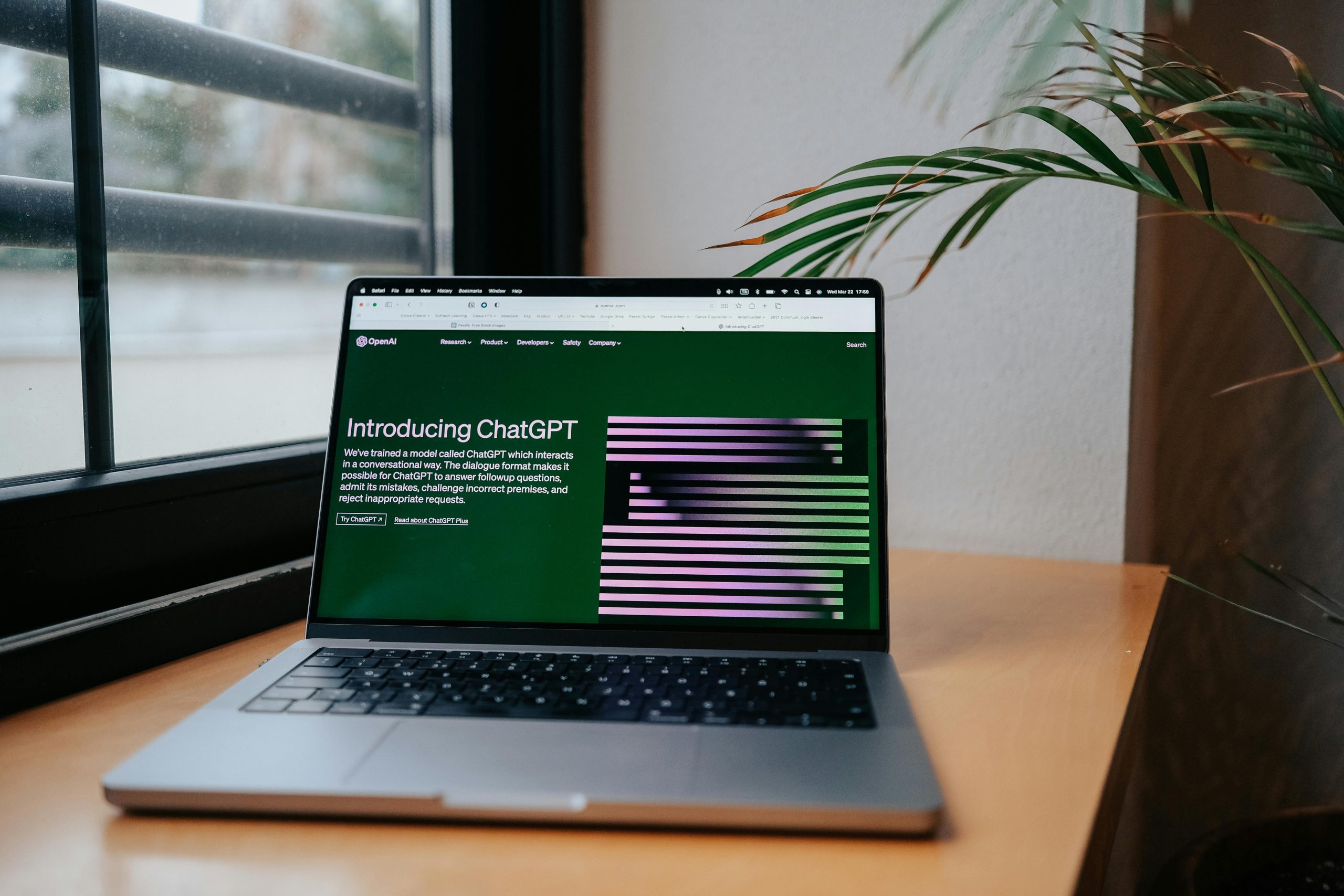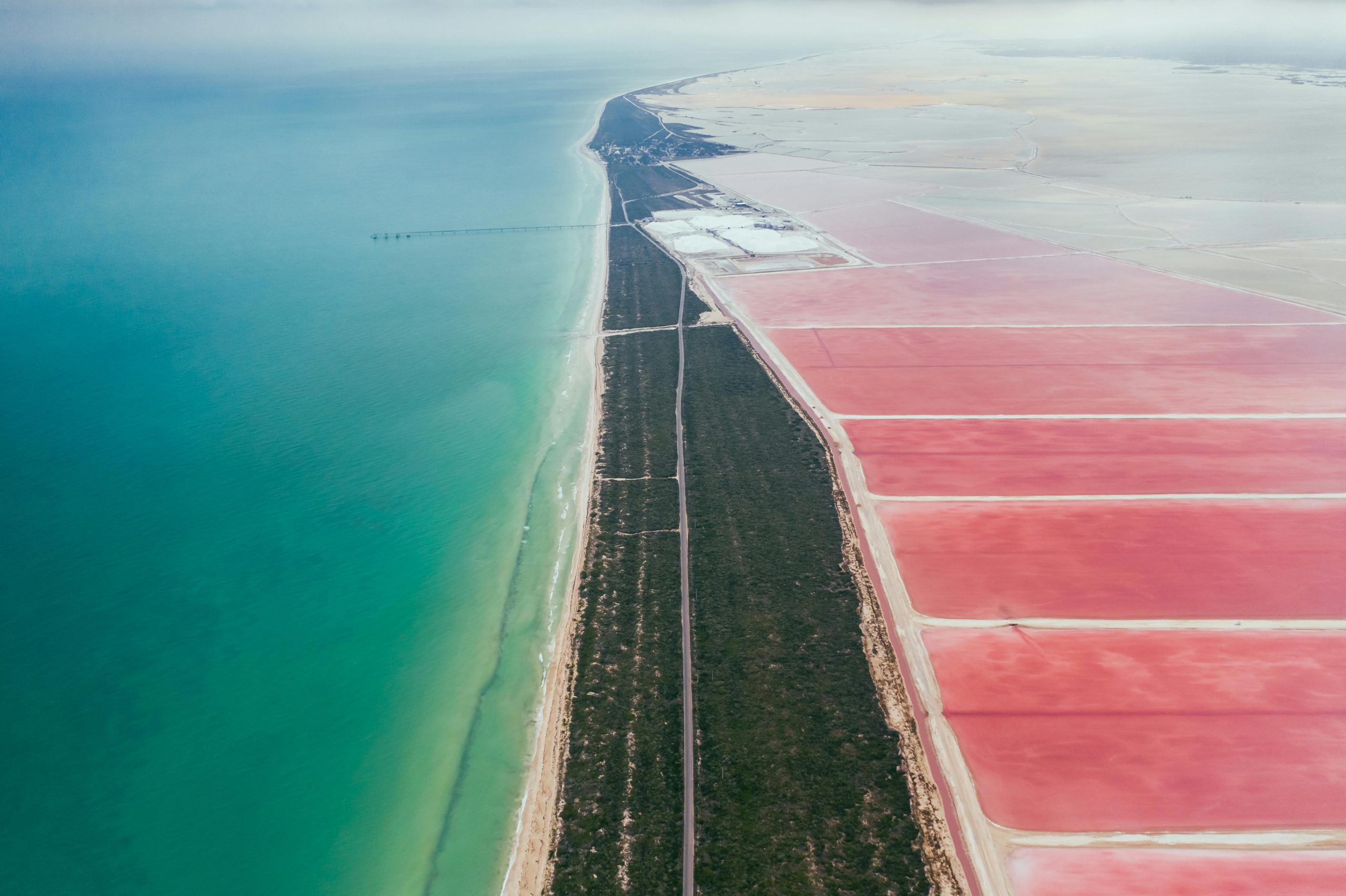Dynamically Setting Text Color in Android Programmatically

In Android development, the ability to dynamically change the text color of UI elements like TextView is crucial for creating engaging and responsive user interfaces. This capability allows developers to provide visual feedback, highlight important information, and adapt the app’s appearance based on user interactions or application states. This guide will walk you through various programmatic methods to achieve this, ensuring your Android applications are both visually appealing and accessible.
Understanding Text Color in Android
Text color in Android is managed through various attributes and methods. While XML layouts provide a static way to define text colors using android:textColor, dynamic changes require programmatic intervention. This involves accessing TextView instances in your code (Kotlin or Java) and applying color changes using specific methods.
Methods for Dynamically Setting Text Color
There are several effective ways to set text color programmatically in Android, each suited for different scenarios:
1. Using the setTextColor() Method with Predefined Colors
The most straightforward method is to use the setTextColor() method directly on a TextView object. Android’s Color class provides a set of predefined color constants that can be used directly.
Kotlin Example:
val myTextView: TextView = findViewById(R.id.mytextview)
myTextView.setTextColor(Color.RED)
Java Example:
TextView myTextView = findViewById(R.id.mytextview);
myTextView.setTextColor(Color.RED);
This method is ideal for simple, direct color assignments.
2. Using setTextColor() with Hexadecimal Color Codes
For more precise color control, you can use hexadecimal color codes. The Color.parseColor() method is used to convert a hex string (e.g., “#FF0000” for red) into an integer color value that setTextColor() can accept.
Kotlin Example:
val myTextView: TextView = findViewById(R.id.mytextview)
myTextView.setTextColor(Color.parseColor("#FF5722")) // Example: Deep Orange
Java Example:
TextView myTextView = findViewById(R.id.mytextview);
myTextView.setTextColor(Color.parseColor("#FF5722")); // Example: Deep Orange
This approach offers a wide range of color customization.
3. Using setTextColor() with RGB and ARGB Values
You can also define colors using RGB (Red, Green, Blue) and ARGB (Alpha, Red, Green, Blue) values. The Color.rgb() and Color.argb() methods allow you to construct colors programmatically.
Kotlin Example (RGB):
val myTextView: TextView = findViewById(R.id.mytextview)
myTextView.setTextColor(Color.rgb(255, 87, 34)) // Example: Deep Orange RGB
Java Example (RGB):
TextView myTextView = findViewById(R.id.mytextview);
myTextView.setTextColor(Color.rgb(255, 87, 34)); // Example: Deep Orange RGB
Kotlin Example (ARGB for transparency):
val myTextView: TextView = findViewById(R.id.mytextview)
myTextView.setTextColor(Color.argb(255, 255, 87, 34)) // Opaque Deep Orange
Java Example (ARGB for transparency):
TextView myTextView = findViewById(R.id.mytextview);
myTextView.setTextColor(Color.argb(255, 255, 87, 34)); // Opaque Deep Orange
ARGB values are particularly useful when you need to control the transparency of the text color.
4. Using Color Resources
It’s a best practice to define colors in your res/values/colors.xml file for better maintainability and consistency. You can then reference these colors programmatically.
colors.xml:
<?xml version="1.0" encoding="utf-8"?>
<resources>
<color name="mycustomcolor">#FFC107</color> // Amber
</resources>
Kotlin Example:
val myTextView: TextView = findViewById(R.id.mytextview)
val context: Context = this // or requireContext() in a Fragment
myTextView.setTextColor(ContextCompat.getColor(context, R.color.mycustomcolor))
Java Example:
TextView myTextView = findViewById(R.id.mytextview);
Context context = this; // or getActivity() in a Fragment
myTextView.setTextColor(ContextCompat.getColor(context, R.color.mycustomcolor));
Using ContextCompat.getColor() ensures compatibility across different Android versions, as the direct getResources().getColor() method is deprecated on newer APIs.
5. Styling Specific Parts of Text with SpannableString
For scenarios where you need to apply different styles, including color, to specific substrings within a single TextView, SpannableString (or SpannableStringBuilder) is the ideal solution.
Kotlin Example:
val textView: TextView = findViewById(R.id.mytextview)
val text = "This is a sample text with a colored word."
val spannableString = SpannableString(text)
val color = Color.RED
val startIndex = text.indexOf("colored")
val endIndex = startIndex + "colored".length
spannableString.setSpan(
ForegroundColorSpan(color),
startIndex,
endIndex,
Spannable.SPANEXCLUSIVEEXCLUSIVE
)
textView.text = spannableString
Java Example:
TextView textView = findViewById(R.id.mytextview);
String text = "This is a sample text with a colored word.";
SpannableString spannableString = new SpannableString(text);
int color = Color.RED;
int startIndex = text.indexOf("colored");
int endIndex = startIndex + "colored".length();
spannableString.setSpan(
new ForegroundColorSpan(color),
startIndex,
endIndex,
Spannable.SPANEXCLUSIVEEXCLUSIVE
);
textView.setText(spannableString);
SpannableString allows for granular control over text styling, enabling rich text formatting within a single TextView.
6. Using HTML in String Resources
You can also leverage HTML tags within your string resources to define text styling, including color. This approach is particularly useful for static text that requires some formatting.
strings.xml:
<?xml version="1.0" encoding="utf-8"?>
<resources>
<string name="html_text">This text has a <font color="#0000FF">blue</font> word.</string>
</resources>
Kotlin Example:
val textView: TextView = findViewById(R.id.mytextview)
val htmlText = getString(R.string.html_text)
textView.text = HtmlCompat.fromHtml(htmlText, HtmlCompat.FROMHTMLMODE_LEGACY)
Java Example:
TextView textView = findViewById(R.id.mytextview);
String htmlText = getString(R.string.html_text);
textView.setText(HtmlCompat.fromHtml(htmlText, HtmlCompat.FROMHTMLMODE_LEGACY));
The HtmlCompat.fromHtml() method is essential for rendering HTML content correctly.
Accessibility Considerations for Text Color
When setting text colors, it’s crucial to consider accessibility guidelines to ensure your app is usable by everyone, including users with visual impairments. The Web Content Accessibility Guidelines (WCAG) recommend specific color contrast ratios:
- 4.5:1 for small text (below 18pt regular or 14pt bold).
- 3:1 for large text (18pt and above regular or 14pt and above bold).
Insufficient color contrast can make text difficult to read, especially in bright lighting conditions or for users with color blindness or other visual impairments. Tools like Android’s Accessibility Scanner can help identify contrast issues.
When choosing colors programmatically, always aim for sufficient contrast between the text color and its background. You can use online color contrast checkers to verify your choices.
Dynamic Color Theming
For more advanced dynamic theming, especially with Material Design 3, you can leverage dynamic color capabilities. This allows your app’s UI colors to adapt based on the user’s wallpaper or system-defined color schemes. While this is a broader theming concept, it influences how text colors are applied and can be integrated with programmatic color changes.
Best Practices and Conclusion
When dynamically setting text colors in Android:
- Use Color Resources: Define colors in
colors.xmlfor consistency and easier management. - Prioritize Accessibility: Always ensure sufficient color contrast ratios for readability.
- Choose the Right Method: Use
setTextColor()for simple changes,SpannableStringfor partial text styling, and HTML for formatted strings. - Consider Themes: Integrate with Android’s theming system for a cohesive user experience.
By mastering these programmatic techniques, you can create more dynamic, visually appealing, and accessible Android applications. Remember to test your color implementations across various devices and lighting conditions to ensure optimal user experience.