How to Transfer Photos from iPhone to PC: A Comprehensive Guide for 2024-2025
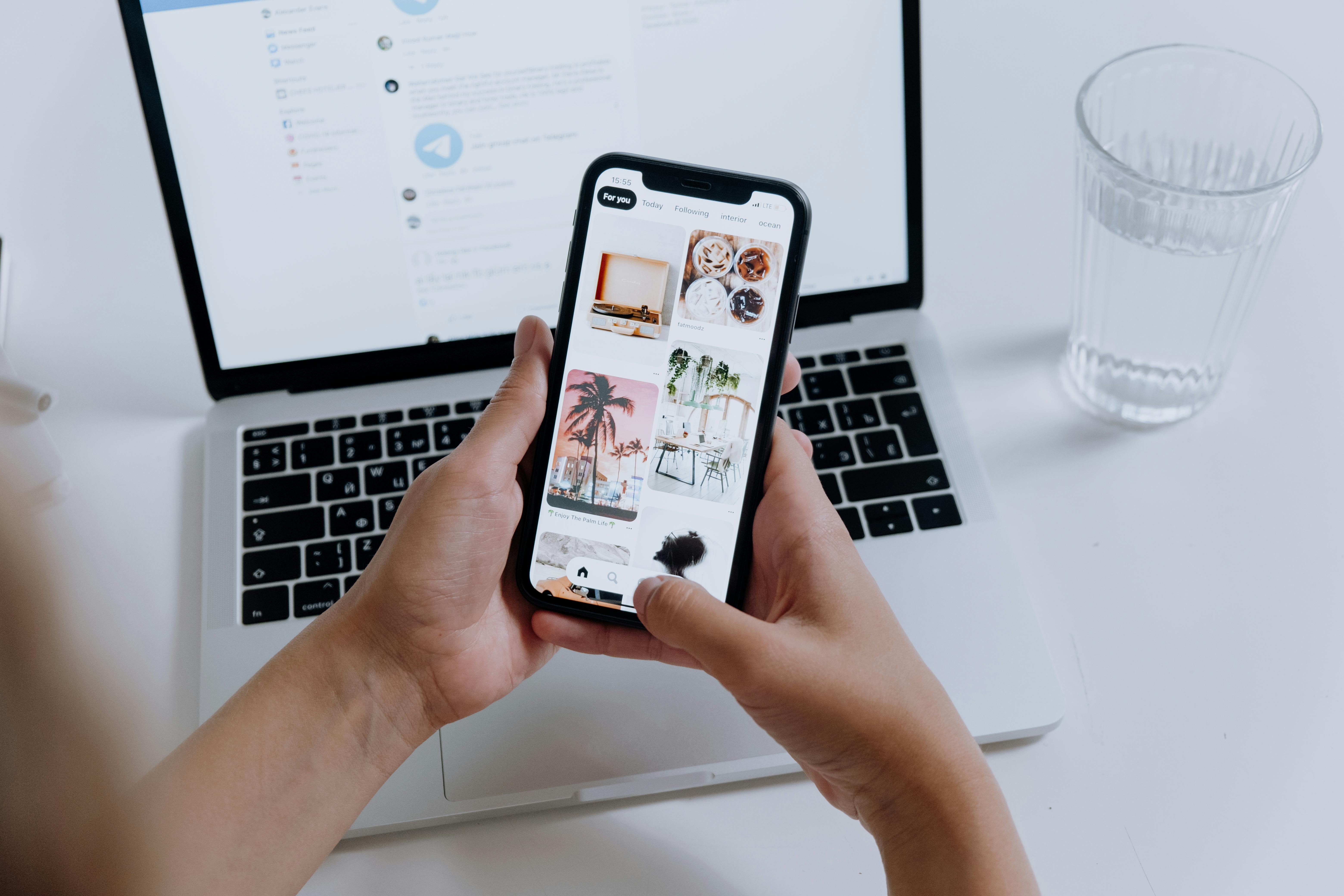
Transferring photos from your iPhone to a PC is a common need, whether for backing up precious memories, freeing up storage space on your device, or simply organizing your digital life. Fortunately, several methods are available, catering to different user preferences and technical comfort levels. This guide provides a comprehensive overview of the most effective ways to get your iPhone photos onto your Windows computer in 2024 and 2025, covering both wired and wireless solutions.
Method 1: Using a USB Cable (Wired Transfer)
This is often the most straightforward and reliable method, especially for transferring large numbers of photos and videos. It ensures a stable connection and generally faster transfer speeds.
Using File Explorer (Windows 10 & 11)
This method leverages Windows’ built-in File Explorer to access your iphone‘s storage directly.
- Connect your iPhone: Use a USB-C to Lightning cable (or the appropriate cable for your iPhone model) to connect your iPhone to your Windows PC. Ensure both devices are powered on and your iPhone is unlocked.
- Trust the computer: If prompted on your iPhone, tap “Trust This Computer” to grant access.
- Open File Explorer: On your PC, open File Explorer. You should see your iPhone listed under “This PC” or as a portable device.
- Locate photos: Navigate to the “Internal Storage” or “DCIM” folder, where your photos and videos are stored. These are typically organized into subfolders by date.
- Copy and paste: Select the photos and videos you wish to transfer. You can copy them by right-clicking and selecting “Copy,” then navigate to your desired folder on your PC and right-click to “Paste.” Alternatively, you can drag and drop the selected files directly into a folder on your computer.
Note: If your iPhone’s storage is optimized to save space, you might only see thumbnail versions of your photos on your computer. In such cases, ensure “Download and Keep Originals” is enabled in your iPhone’s Photos settings to ensure full-resolution files are available for transfer.
Using the Windows Photos App
The Windows Photos app offers a user-friendly interface for importing media from your iPhone.
- Connect your iPhone: Connect your iPhone to your PC using a USB cable. Ensure your iPhone is unlocked and set to “Trust This Computer.”
- Open the Photos app: Launch the Photos app on your Windows PC. You can find it by searching in the Start menu.
- Import photos: In the Photos app, click the “Import” button, usually located in the top-right corner. Select “From a USB device” or your iPhone from the list of available sources.
- Select and import: The app will scan your iPhone for photos and videos. Select the items you want to transfer and click “Import Selected.” You may have options to choose the destination folder and whether to delete the photos from your iPhone after import.
Troubleshooting Tip: If the Photos app doesn’t recognize your iPhone, ensure your iPhone is unlocked and that you’ve tapped “Trust This Computer.” Restarting both devices can also resolve connectivity issues.
Method 2: Using iCloud (Wireless Transfer)
iCloud offers a seamless way to sync your photos across devices, making them accessible on your PC without a physical connection.
Using iCloud.com
This method allows you to access your iCloud photos directly through a web browser.
- Enable iCloud Photos on iPhone: On your iPhone, go to Settings > [Your Name] > iCloud > Photos and ensure “Sync This iPhone” or “iCloud Photos” is enabled.
- Access iCloud.com: On your PC, open a web browser and go to iCloud.com. Sign in with your Apple ID credentials.
- Download photos: Click on the “Photos” icon. You can then select individual photos or groups of photos by holding the Ctrl key (or Command key on a Mac) and clicking. Click the download icon in the top-right corner to save them to your computer.
Note: The free iCloud storage is limited to 5 GB. For larger photo libraries, you may need to upgrade to a paid iCloud storage plan.
Using iCloud for Windows
Apple provides an official iCloud for Windows application that integrates with your PC.
- Download and install iCloud for Windows: Get the app from the Microsoft Store.
- Sign in: Open the app and sign in with your Apple ID.
- Enable iCloud Photos: In the iCloud for Windows settings, ensure “Photos” is checked. You can click “Options” to customize where your iCloud Photos are stored on your PC and choose whether to download originals or optimize storage.
- Access photos: Your iCloud Photos will then be accessible through File Explorer under “iCloud Photos” or directly within the Microsoft Photos app.
Storage Consideration: By default, iCloud for Windows may only download thumbnail versions of your photos to save space. You can choose to “Always keep on this device” for specific photos or folders if you need offline access to full-resolution files.
Method 3: Using Third-Party Apps and Services
Several third-party applications and cloud services offer alternative ways to transfer photos, often with added features or convenience.
Google Photos
Google Photos provides a generous free storage tier and cross-platform compatibility.
- Upload from iPhone: Install the Google Photos app on your iPhone and sign in with your Google account. Enable backup and sync to upload your photos to Google Photos.
- Access on PC: On your PC, go to photos.google.com in a web browser and sign in with the same Google account. You can then select and download your photos.
Free Storage: Google Photos offers 15 GB of free storage, shared across Google services.
Dropbox, OneDrive, and Other Cloud Services
Services like Dropbox and OneDrive function similarly to Google Photos, allowing you to upload photos from your iPhone and access them on your PC.
- Upload from iPhone: Install the respective app on your iPhone and enable camera uploads.
- Access on PC: Install the desktop client for the service on your PC or access your files through their website.
Dedicated Transfer Software (e.g., Tenorshare iCareFone, DearMob iPhone Manager)
These applications are designed specifically for managing and transferring data between iOS devices and computers.
- Download and install: Install the chosen software on your PC.
- Connect iPhone: Connect your iPhone to your PC via USB or Wi-Fi (if supported by the software).
- Transfer photos: Use the software’s interface to select and export photos from your iPhone to your PC. These tools often offer batch transfers, format conversions, and the ability to manage other types of data.
Advantages: These tools can be very efficient for large transfers and offer more control over the process, including the ability to preserve original album structures.
Wireless Transfer Apps (e.g., AirDroid, Feem)
For quick, wireless transfers without relying on cloud services, apps like AirDroid or Feem can be useful.
- Install on both devices: Install the app on both your iPhone and PC.
- Connect: Ensure both devices are on the same Wi-Fi network and follow the app’s instructions to establish a connection. This often involves scanning a QR code or entering a code.
- Transfer files: Use the app’s interface to select and send photos from your iPhone to your PC.
Note: Some of these apps may have limitations on free tiers or be ad-supported.
Troubleshooting Common Issues
Even with the best methods, you might encounter issues. Here are some common problems and their solutions:
- iPhone not recognized by PC:
- Ensure your iPhone is unlocked and you’ve tapped “Trust This Computer.”
- Try a different USB port or a different USB cable. Using an original Apple-certified cable is recommended.
- Restart both your iPhone and PC.
- Update your iPhone’s iOS and your PC’s Windows operating system.
- Check for and update Apple drivers on your PC via Device Manager.
- “No photos or videos found” error:
- Make sure your iPhone is unlocked when connected.
- If “Optimize iPhone Storage” is enabled, your photos might be stored in iCloud. Ensure “Download and Keep Originals” is selected in your iPhone’s Photos settings, or access photos via iCloud.com or iCloud for Windows.
- Reset Location & Privacy settings on your iPhone (Settings > General > Transfer or Reset iPhone > Reset > Reset Location & Privacy).
- Slow transfer speeds:
- Wired connections (USB) are generally faster than wireless methods, especially for large files.
- Ensure a stable Wi-Fi connection for wireless transfers.
- Close unnecessary applications on both your iPhone and PC that might be consuming bandwidth or processing power.
- Photos in HEIC format:
- iPhones often save photos in HEIC format, which may not be compatible with all Windows applications.
- You can change the iPhone’s camera settings to “Most Compatible” (JPEG) to avoid this, or use conversion tools or the Photos app on Windows to convert HEIC files.
By understanding these methods and troubleshooting tips, you can efficiently transfer your iPhone photos to your PC, ensuring your memories are safe, accessible, and well-organized.









