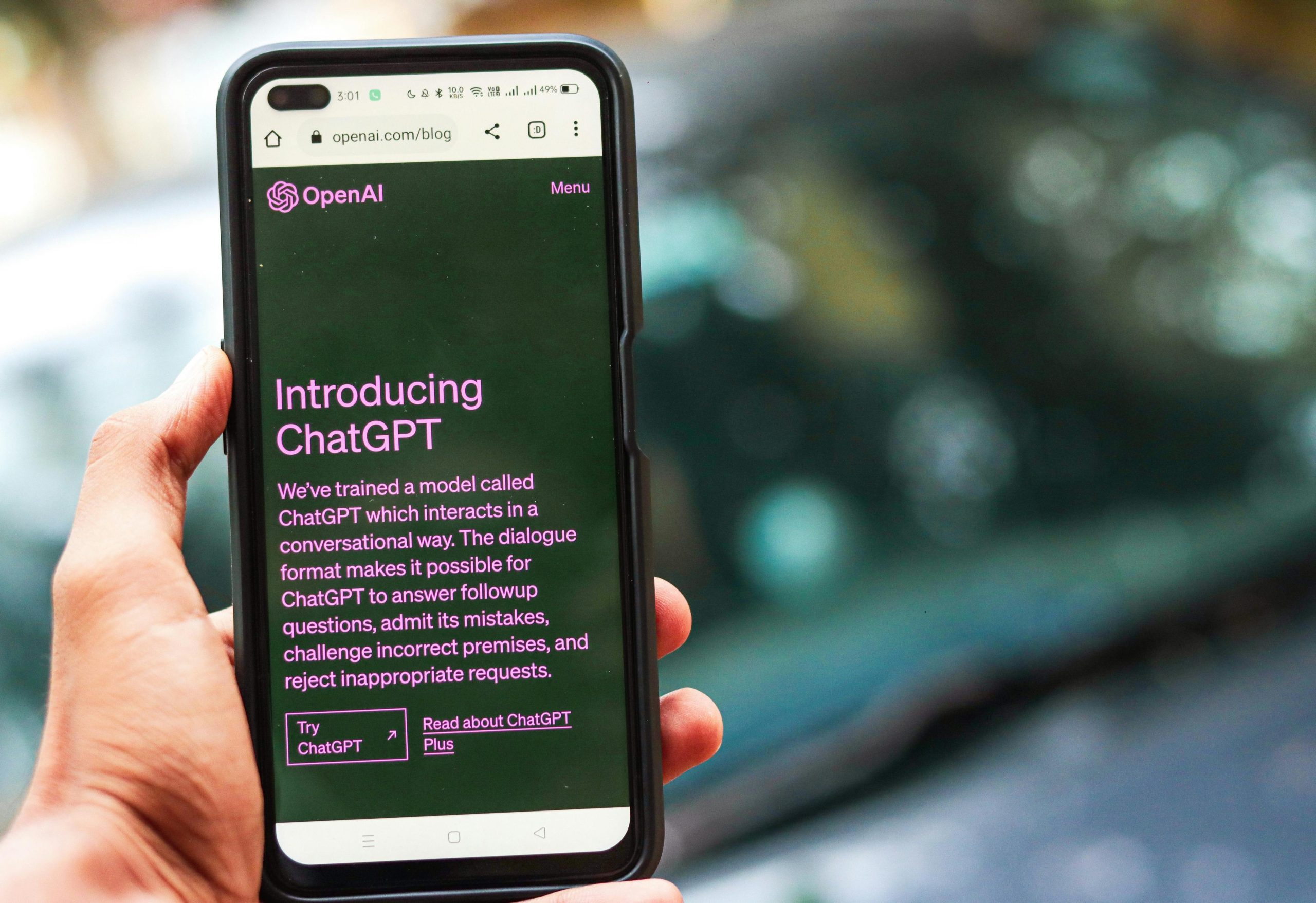Fortnite PC: A Comprehensive Guide to In-Game Chat
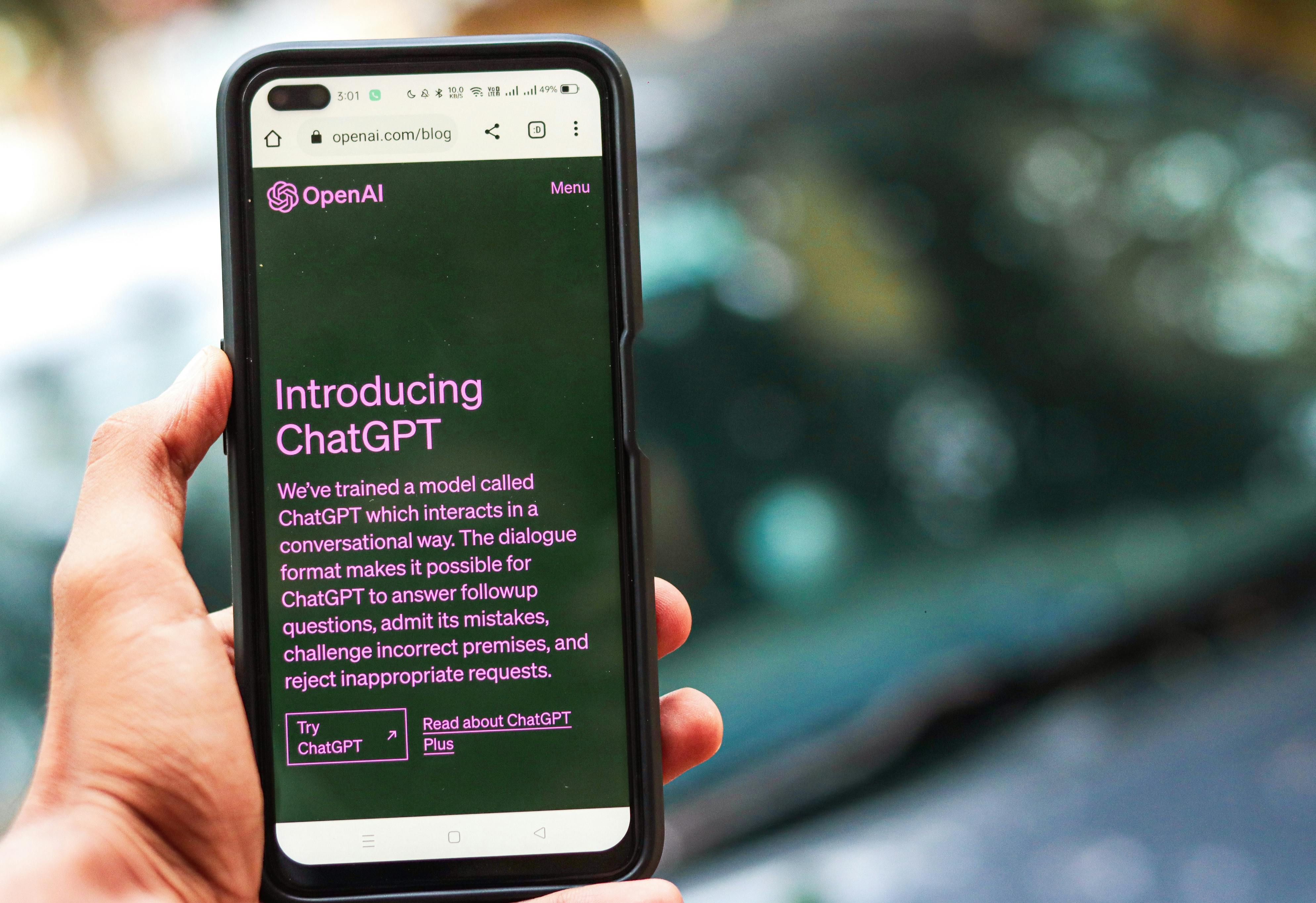
Fortnite, the globally popular battle royale game, offers robust communication features that allow players to strategize, socialize, and enhance their gameplay experience. Whether you’re coordinating with your squad or engaging with the wider game community, understanding how to effectively use both voice and text chat on PC is crucial. This guide provides a comprehensive, fact-checked overview of Fortnite’s chat functionalities as of late 2024 and early 2025, covering setup, settings, and best practices.
Understanding Fortnite’s Chat Channels
Fortnite offers several distinct chat channels to cater to different communication needs:
Party Channel
When you join a party, you are automatically connected to the Party Channel. This allows you to communicate with all members of your party, regardless of which Fortnite island or game mode you are playing. The Party Channel chat persists for as long as you remain in Fortnite and in that party.
Game Channel
The Game Channel facilitates communication with other players within the same game instance or on the same team. If an island creator has enabled Game Channel text chat, you will be part of a public conversation with other players on that specific instance of the island. This chat persists for the duration of your time on that island. Creators have the discretion to decide whether their islands support Game Channels and if the channel includes all players or just specific teams.
Direct Messages (DMs)
Direct Messages allow for one-on-one conversations with players on your friends list. You can initiate a DM by clicking the “+” button when text chat is open or by selecting the ‘DM’ button from a friend’s profile. DMs remain active for as long as you are in Fortnite. It’s important to note that you can only send or receive DMs from players on your Fortnite or platform friends list who are currently online.
Setting Up and Managing Voice Chat on PC
Effective voice communication is key to success in Fortnite. Here’s how to ensure your voice chat is set up correctly on PC:
Accessing Voice Chat Settings
To manage your voice chat options, follow these steps:
- Launch Fortnite.
- From the main menu, select your avatar in the top-right corner.
- Click on the gear icon to access the Settings menu.
- Navigate to the Audio tab.
Key Voice Chat Settings to Configure
- Voice Chat: This is the primary setting to enable voice communication. You can set it to:
- Off: Voice chat is disabled.
- Friends Only: You can only communicate with players on your friends list.
- Friends & Teammates: Allows communication with friends and any teammates in your current match, even if they are not on your friends list.
- Everyone: Enables communication with all players in your match.
- Voice Chat Method: This determines how you transmit your voice.
- Push to Talk: You must press a designated key to speak, and your microphone is only active while the key is held down.
- Open Mic (Voice Activity): Your microphone is always active, and anything you say will be transmitted.
- Mute: Your microphone is completely off.
- Voice Chat Input Device: Ensure this is set to your primary microphone. If you experience issues, try selecting it manually instead of relying on the default setting.
- Voice Chat Output Device: Select the device through which you want to hear game audio and other players’ voices (e.g., your headphones or speakers).
Applying and Saving Settings
After making your desired adjustments, remember to click the Apply button, usually located at the bottom of the settings menu, to save your changes.
Utilizing Text Chat on PC
Fortnite’s text chat feature, significantly revamped and expanded in December 2024, offers new ways to communicate in-game.
Accessing and Using Text Chat
To use text chat:
- Open the text chat interface. On PC, the default key to open the chatbox is typically the Enter key.
- Once the chatbox is open, you can type your message.
- You can toggle between your Party Channel, Game Channel, and DM Channels within the text chat interface.
- If you minimize the text chat window to focus on gameplay, you will still see previews of incoming messages.
Text Chat Channels and Persistence
- Party Channel: Chat with your party members.
- Game Channel: Engage in public conversations with players on the same island instance.
- Direct Messages (DMs): One-on-one conversations with friends.
Party Channel and DM chats persist for as long as you are in Fortnite and in your party or have the DM open. Game Channel chat persists for the duration you are on a specific island.
Managing Text Chat Settings and Filters
You can manage your text chat preferences within the Communications tab in the settings menu.
Fortnite has implemented new filters to enhance safety and reduce toxicity:
- Personal Information Filter: This filter helps remove sensitive information like email addresses and credit card numbers from text conversations in real-time.
- Mature Language Filter: This filter is improved to better detect and filter out inappropriate language and toxic behavior.
Both filters are automatically enabled for players under 13 in all text chats and are also always on for all players in Game Channels.
Text Reporting
Fortnite has expanded its reporting system to include text reporting. If a message violates community rules, you can submit recent text chats as evidence for review by Epic.
Proximity Chat in Fortnite
Proximity chat, a feature that allows players to communicate with those physically near them in the game, was initially introduced as an experimental feature in Fortnite Creative in the summer of 2024. Epic Games is reportedly working on bringing this feature to the Battle Royale and Zero Build modes.
How Proximity Chat Works
When enabled on an island, proximity chat affects the Game Channel. Players can hear and speak to others based on their in-game proximity. A HUD element will display active speakers.
Enabling Proximity Chat
For creators, proximity chat can be enabled within the Island Settings under the Voice Chat section. Players can also enable or disable proximity chat in their in-game settings.
Player Controls for Proximity Chat
Players can manage their proximity chat experience by adjusting their voice chat preferences in the settings. Setting it to “Friends Only” or “Friends and Teammates” can limit who you hear.
Troubleshooting Common Chat Issues on PC
If you encounter problems with voice or text chat, consider the following:
Voice Chat Issues
- Check Fortnite’s Voice Chat Channels: Ensure you are in the correct channel (Party or Game). You can switch channels via the Social menu.
- Verify Microphone Permissions: On Windows, ensure Fortnite has permission to access your microphone through the Privacy & Security settings.
- Confirm Input/Output Devices: Double-check that your correct microphone and audio output devices are selected in both Windows sound settings and Fortnite’s audio settings.
- Disable Other Chat Applications: If you are using other voice chat applications (like Discord or Xbox/PlayStation Party Chat), ensure they are not interfering with Fortnite’s voice chat. You may need to leave external party chats to use Fortnite’s in-game voice chat.
- Parental Controls: If you are under 18, parental controls may restrict chat features. These can be managed through the Epic Account Portal. For children under 10, voice and text chat are limited to “Friends Only.”
Text Chat Issues
- Keybind Conflicts: The default keybind for text chat on PC is ‘Enter’, which can conflict with other functions like toggling windowed mode. While there is no direct option to change this keybind within Fortnite as of early 2025, some players have used third-party tools like AutoHotkey to rebind the key.
- Text Chat Visibility: Ensure that “Show Text Chat” is enabled in your account privacy settings if you are not seeing text messages.
Conclusion
Fortnite’s commitment to improving player communication is evident in its recent updates to text chat and the ongoing development of features like proximity chat. By understanding and utilizing the various chat channels and settings, PC players can significantly enhance their in-game experience, fostering better teamwork and a more engaging social environment. Remember to keep your settings updated and to utilize the reporting tools available to maintain a positive community.