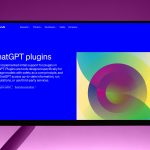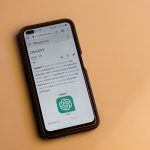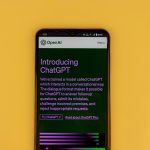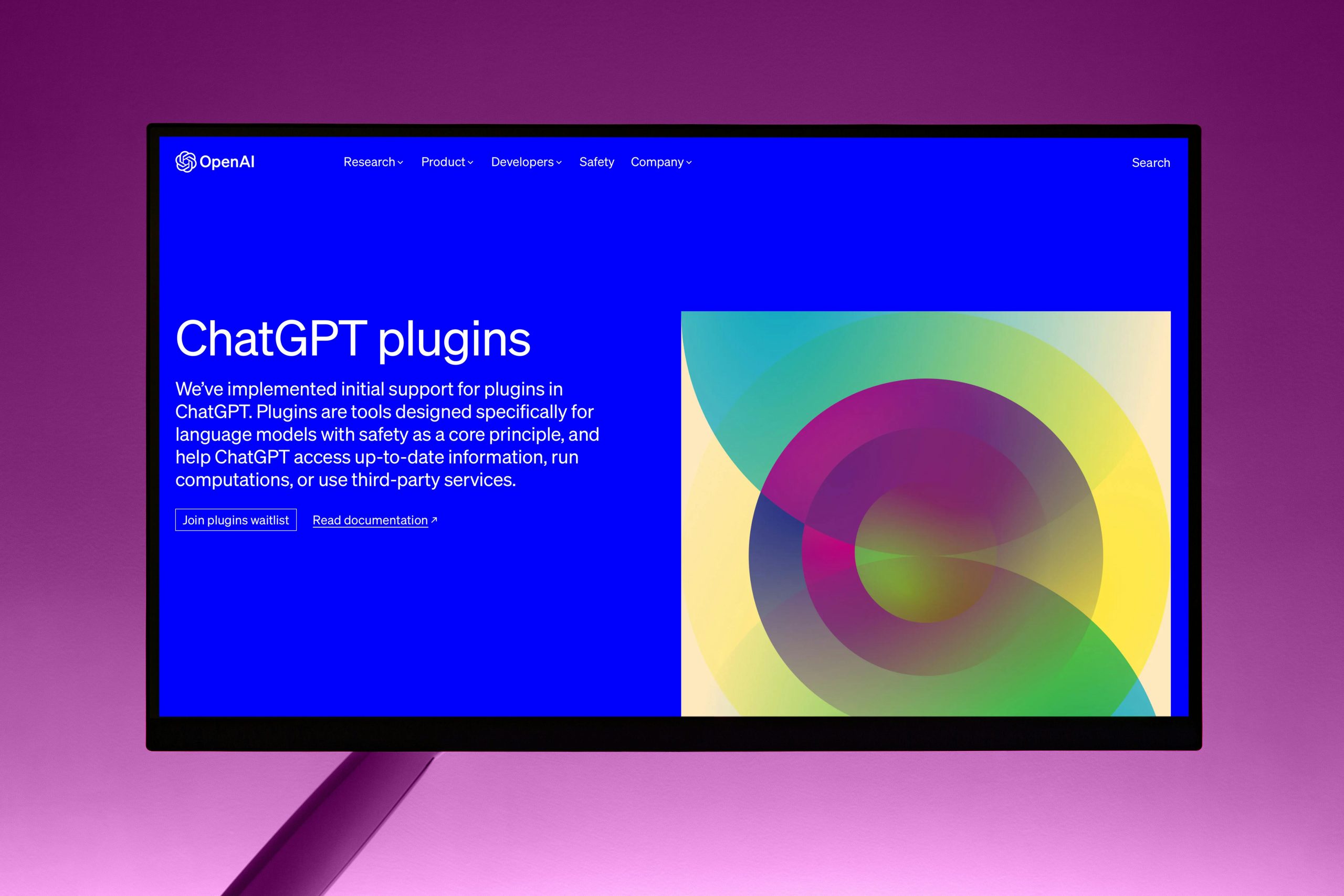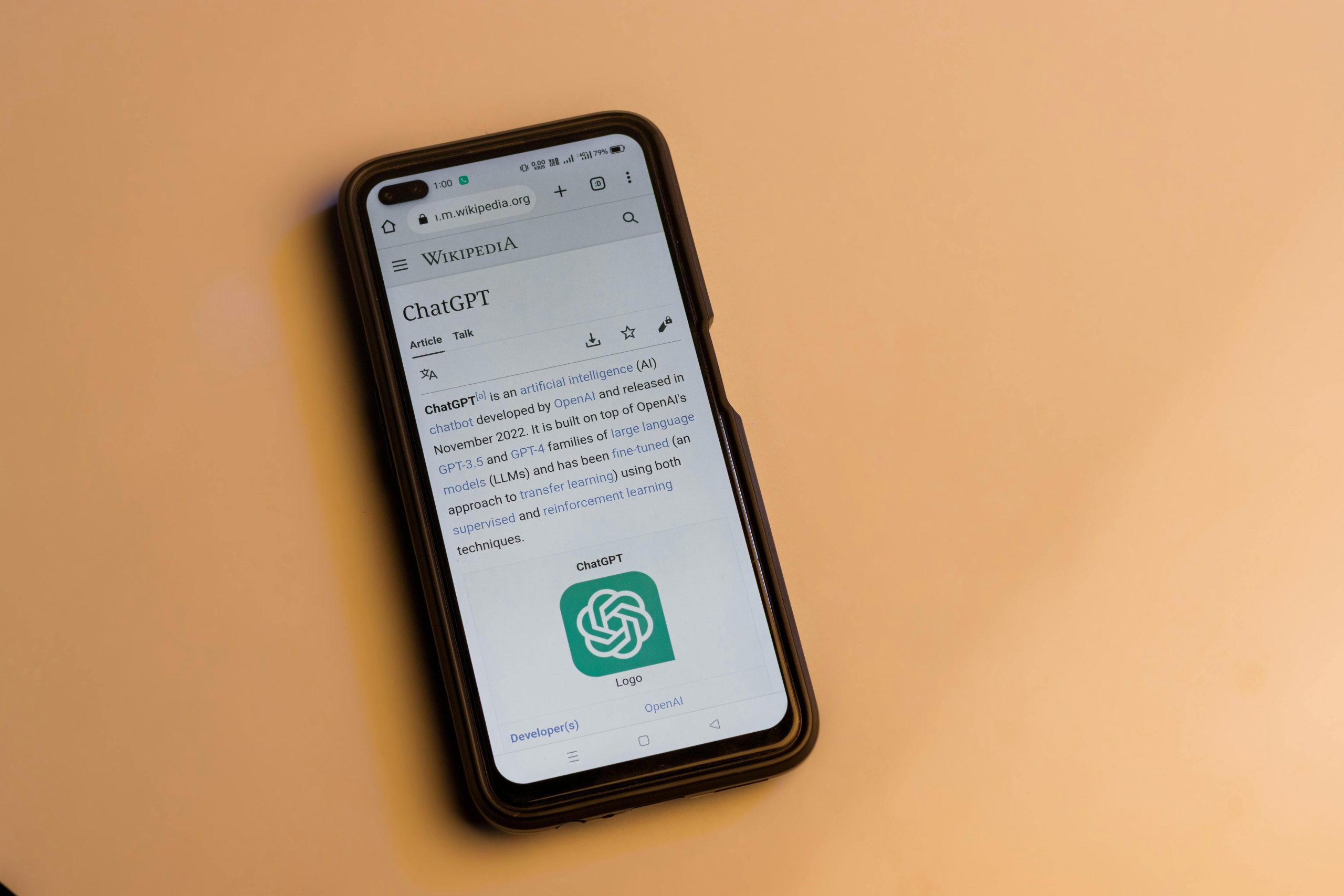Transform Your Mac Profile Picture with These Tips
Your Mac profile picture is a reflection of your personal brand. It’s what people see when they’re communicating with you via email, instant messaging, or video conferencing. So it’s important to make sure your profile picture is professional, polished, and memorable.
Here are a few tips on how to transform your Mac profile picture:
1. Use a high-quality photo
The first step to a great profile picture is to use a high-quality photo. This means using a photo that is well-lit, in focus, and has a good resolution. If you don’t have a good photo of yourself, you can ask a friend or family member to take one for you.
2. Crop your photo
Once you have a good photo, you need to crop it to the right size. The ideal size for a Mac profile picture is 128×128 pixels. You can crop your photo using the built-in Photos app on your Mac.
3. Adjust the lighting and contrast
If your photo is too dark or too light, you can adjust the lighting and contrast using the Photos app. This will help to make your photo look more professional and polished.
4. Add a filter
If you want to give your profile picture a little extra pop, you can add a filter. There are a variety of filters available in the Photos app, so you can experiment until you find one that you like.5. Choose a background
The background of your profile picture is just as important as the photo itself. You want to choose a background that is simple, clean, and professional. Avoid using busy or distracting backgrounds.
6. Add a border
A border can help to frame your profile picture and make it stand out. You can choose a border that is any color you want, but it’s best to stick with a neutral color like black or white.
7. Use a consistent profile picture
Once you’ve created a great profile picture, you should use it consistently across all of your online accounts. This will help people to recognize you and build trust.
8. Update your profile picture regularly
As you change and grow, so should your profile picture. It’s a good idea to update your profile picture every few years to keep it fresh and current.
By following these tips, you can transform your Mac profile picture into a professional, polished, and memorable image that will help you to make a great impression online.
Related Content:
[How to Create a Professional LinkedIn Profile Picture](https://www.linkedin.com/business/learning/blog/career-advice/how-to-create-a-professional-linkedin-profile-picture)
[The Ultimate Guide to Taking a Great Profile Picture](https://www.thebalancecareers.com/how-to-take-a-great-profile-picture-2061234)
[10 Tips for Taking a Standout Profile Picture](https://www.fastcompany.com/90387882/10-tips-for-taking-a-standout-profile-picture)
Long Tail Keywords:
How to take a professional Mac profile picture
How to crop a Mac profile picture
How to add a filter to a Mac profile picture
How to choose a background for a Mac profile picture
How to add a border to a Mac profile picture
How to update a Mac profile picture
Call to Action:
Now that you know how to transform your Mac profile picture, it’s time to put these tips into practice. Take a few minutes to update your profile picture today and see how it can help you to make a great impression online.
Compelling Conclusion:
Your Mac profile picture is a powerful tool that can help you to build your brand and make a great impression online. By following these tips, you can create a profile picture that is professional, polished, and memorable. So what are you waiting for? Update your profile picture today and see the difference it can make!How to Choose a Background for a Mac Profile Picture
The background of your profile picture is just as important as the photo itself. You want to choose a background that is simple, clean, and professional. Avoid using busy or distracting backgrounds.
A solid color background is a good option for a professional profile picture. You can choose any color you want, but it’s best to stick with a neutral color like black, white, or gray.
If you want to add a little bit of personality to your profile picture, you can use a background image. Just make sure that the image is high-quality and that it doesn’t distract from your photo.
How to Add a Border to a Mac Profile Picture
A border can help to frame your profile picture and make it stand out. You can choose a border that is any color you want, but it’s best to stick with a neutral color like black or white.
To add a border to your profile picture, open the Photos app on your Mac. Then, select your profile picture and click on the “Edit” button. In the editing menu, click on the “Borders” tab.
You can now choose the color and width of your border. Once you’re happy with your selection, click on the “Done” button.
How to Update Your Mac Profile Picture
Once you’ve created a great profile picture, you should use it consistently across all of your online accounts. This will help people to recognize you and build trust.
To update your profile picture on your Mac, open the System Preferences menu. Then, click on the “Users & Groups” icon.
In the Users & Groups menu, select your user account and then click on the “Profile Picture” tab. You can now click on the “Change Picture” button to select a new profile picture.
Related Content:
[How to Create a Professional LinkedIn Profile Picture](https://www.linkedin.com/business/learning/blog/career-advice/how-to-create-a-professional-linkedin-profile-picture)
[The Ultimate Guide to Taking a Great Profile Picture](https://www.thebalancecareers.com/how-to-take-a-great-profile-picture-2061234)
[10 Tips for Taking a Standout Profile Picture](https://www.fastcompany.com/90387882/10-tips-for-taking-a-standout-profile-picture)
Long Tail Keywords:
How to take a professional Mac profile picture
How to crop a Mac profile picture
How to add a filter to a Mac profile picture
How to choose a background for a Mac profile picture
How to add a border to a Mac profile picture
How to update a Mac profile picture
Compelling Conclusion:
Your Mac profile picture is a powerful tool that can help you to build your brand and make a great impression online. By following these tips, you can create a profile picture that is professional, polished, and memorable. So what are you waiting for? Update your profile picture today and see the difference it can make!