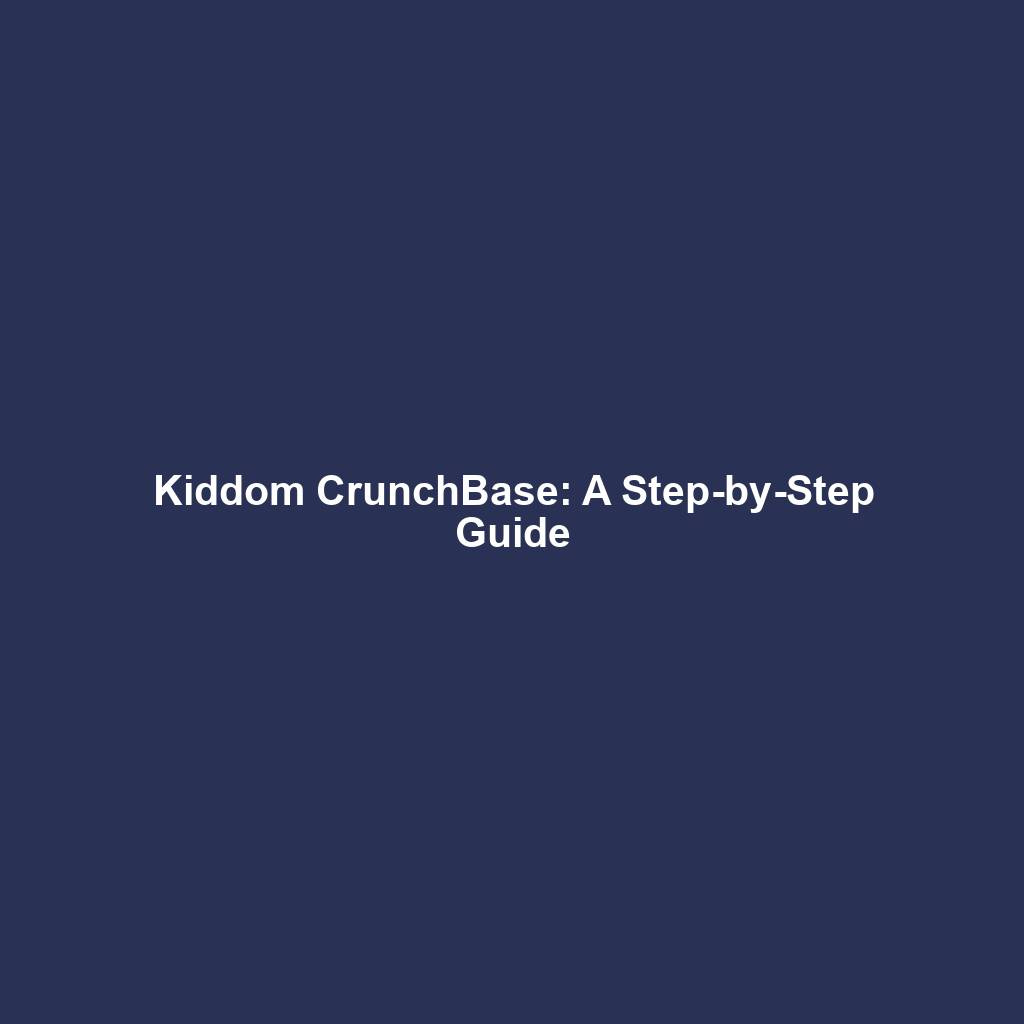Downloading Cricut Design Space on Mac: Unleashing Your Creative Potential
Introduction
Welcome to the realm of creativity and precision cutting with Cricut Design Space! Whether you’re a seasoned crafter or just starting to explore your artistic side, downloading Cricut Design Space on your Mac is the key to unlocking endless possibilities. This comprehensive guide will walk you through the effortless process of getting this essential software up and running on your Mac, empowering you to unleash your creative potential.
Step 1: System Requirements
Before embarking on your Cricut Design Space adventure, it’s crucial to ensure that your Mac meets the minimum system requirements:
– macOS 11.0 Big Sur or later
– Intel Core i3 or higher
– 4GB RAM
– 500MB free hard disk space
– Internet connection
Step 2: Downloading Cricut Design Space
With your system requirements checked off, it’s time to download Cricut Design Space. Head over to the official Cricut website and click on the “Download for Mac” button. The download process will commence automatically, and the installation file will be saved to your Downloads folder.
Step 3: Installing Cricut Design Space
Double-click on the downloaded installation file, and the Cricut Design Space installer will launch. Follow the on-screen prompts to complete the installation process. Once the installation is finished, you’ll find the Cricut Design Space icon in your Applications folder. Step 4: Creating a Cricut Account
Before delving into the creative realm of Cricut Design Space, you’ll need to create a Cricut account. Click on the “Sign In” option in the top right corner of the application and select “Create Account.” Follow the prompts to provide your email address, password, and other necessary information. Once your account is created, you’ll be automatically signed in to Cricut Design Space.
Step 5: Getting to Know Cricut Design Space
Upon launching Cricut Design Space, you’ll be greeted by a user-friendly interface designed to inspire and empower your creativity. The main screen consists of several key sections:
– Canvas: This is where you’ll create and design your projects. You can add images, text, and various shapes to your canvas and arrange them according to your vision.
– Library: The library houses a vast collection of ready-made projects, images, fonts, and materials. You can browse through the library to find inspiration or import your own creations.
– Tools: The tools panel on the right-hand side of the screen provides you with a comprehensive set of tools for editing, manipulating, and customizing your designs.
– Layers Panel: The layers panel allows you to organize your designs into different layers, making it easy to manage complex projects and edit specific elements independently.
Step 6: Exploring the Cricut Design Space Community
Cricut Design Space is more than just a software program; it’s a thriving community of crafters and creators. You can connect with other users, share your projects, and get inspired by their creations.
– Community Projects: Discover a treasure trove of projects created by fellow Cricut enthusiasts. You can browse through the community projects and find ideas for your next crafting endeavor.
– Forums: Engage in discussions with other Cricut users on the forums. Ask questions, share tips, and connect with crafters who share your passion.
– Social Media: Follow Cricut on social media platforms like Facebook, Instagram, and Pinterest to stay up-to-date on the latest trends, promotions, and Cricut-related news.
Step 7: Troubleshooting Common Issues
While Cricut Design Space is generally user-friendly, you may encounter occasional technical issues. Here are a few common problems and their solutions:
– Application Crashing: If Cricut Design Space crashes unexpectedly, try updating the software to the latest version. You can also close any unnecessary programs running in the background.
– Connection Problems: If you’re having trouble connecting to the Cricut servers, check your internet connection and ensure that your firewall is not blocking the software.
– Issues Importing Files: Make sure that the files you’re trying to import are in a supported format. Cricut Design Space supports SVG, PNG, JPEG, DXF, and GSD files.
– Problems Cutting or Printing: If your Cricut machine is having trouble cutting or printing your designs, check the machine’s settings and ensure that the blade or pen is sharp and correctly installed.
Unleashing Your Creative Potential
With Cricut Design Space installed on your Mac, you’re now ready to embark on a creative journey that’s as boundless as your imagination. Whether you’re a seasoned crafter or just starting to explore your artistic side, Cricut Design Space provides you with the tools and inspiration to bring your ideas to life. So, let your creativity soar and experience the joy of crafting with Cricut! Unleashing Your Creative Potential
With Cricut Design Space installed on your Mac, you’re now ready to embark on a creative journey that’s as boundless as your imagination. Whether you’re a seasoned crafter or just starting to explore your artistic side, Cricut Design Space provides you with the tools and inspiration to bring your ideas to life. So, let your creativity soar and experience the joy of crafting with Cricut!
Additional Context and Insights
Exploring the Cricut Machine Ecosystem
Cricut Design Space is an integral part of the Cricut ecosystem, which includes a range of cutting machines, materials, and accessories. By connecting your Cricut machine to Design Space, you unlock a world of possibilities. You can send your designs directly to your machine, cut a wide variety of materials, and even print and draw with ease.
Endless Design Possibilities
The Cricut Design Space library is a treasure trove of inspiration, with thousands of ready-made projects, images, fonts, and materials. Whether you’re looking for a quick and easy project or want to create something truly unique, you’ll find it all in the Design Space library.
Crafting Community Connection
The Cricut Design Space community is a vibrant and supportive network of crafters and makers. You can connect with other users, share your projects, and get inspired by their creations. The community forums are a great place to ask questions, get troubleshooting tips, and learn new techniques.
Advanced Design Features
For more experienced crafters, Cricut Design Space offers a range of advanced design features. You can create complex layered designs, use precision tools for editing and alignment, and even import your own custom designs.
Conclusion
Downloading Cricut Design Space on your Mac is the gateway to a world of creativity and crafting possibilities. With its user-friendly interface, vast library of resources, and vibrant community, Cricut Design Space empowers you to bring your imagination to life. Whether you’re a seasoned crafter or just starting out, Cricut Design Space is the perfect tool to unleash your creative potential.
Call to Action
Ready to start your crafting journey with Cricut? Download Cricut Design Space on your Mac today and experience the joy of creating with this powerful software. Join the Cricut community, share your projects, and let your creativity shine!
Long Tail Keywords
– Cricut Design Space Mac Download Tutorial
– How to Download Cricut Design Space on Mac for Beginners
– Step-by-Step Guide to Installing Cricut Design Space on Mac
– Unlocking Creativity with Cricut Design Space on Mac
– Explore the Cricut Ecosystem with Design Space on Mac